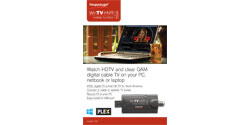- Overview
- Features
- Specs/Models
- System Requirements
- 3rd Party Apps
- Linux
- Manuals
- FAQ
- Videos
- Gallery
- Buy Now
WinTV-HVR-955Q
A multi-format TV receiver for Windows
WinTV-HVR-955Q brings over-the-air high definition ATSC digital TV plus analog video to your PC or laptop!
Watch and record TV, in a window or full screen. Use the WinTV's built-in scheduler to record your favorite analog or digital TV shows using high quality MPEG-2. Play your TV recordings back to your screen any time.
ATSC digital TV is free-to-air digital TV for North America. ATSC digital TV typically requires an antenna for reception, and is currently broadcast in 200 cities, with over 1500 TV stations.
Note: ATSC digital TV is NOT digital cable TV or digital satellite TV. The WinTV-HVR-955Q cannot receive digital satellite TV directly. But you can bring TV from your satellite box through the WinTV-HVR-955Q's A/V cable.
ATSC high definition digital TV brings you sharper TV with great sound. Watch high definition digital TV at up to 1080i on your PC screen. WinTV-HVR-955Q ’s ATSC digital TV tuner also has automatic identification of channel names plus will record high-definition digital TV programs to your PC’s hard disk in an MPEG-2 format without losing quality.
Clear QAM digital TV channels are digital cable channels which can be watched on a TV set without requiring a cable TV set top box. Many cable operators transmit the local high definition ATSC channels using clear QAM. Some cable operators transmit additional non-premium TV programs using clear QAM.
Note: Clear QAM digital cable TV channels are not available on all cable networks. For more information, contact your cable TV provider.
Analog TV and video too! WinTV-HVR-955Q can also receive analog TV. Connect WinTV-HVR-955Q to your cable or satellite TV box using a coax cable (channel 3), composite or S-Video and you can watch and record TV with our WinTV v10 application!
In addition, the WinTV-HVR-955Q can record video from a VCR or camcorder using the included A/V cable (S-Video, composite and left/right audio).
For Windows 10 and 11 WinTV-HVR-955Q comes with the latest Hauppauge WinTV v10 application for Windows 7, 8, 10 and 11. Our new single step installer makes installation easier and is fully compatible with Windows.
WinTV-HVR-955Q is easy to install. Just plug it into your PC or laptops’ USB 2.0 or 3.0 port and connect a TV antenna (analog cable TV is also supported). In a few minutes you’ll be watching analog or high definition ATSC digital TV on your PC or laptop screen. WinTV-HVR-955Q includes a portable digital antenna, so you can receive digital TV while you travel!*
Notes:
- Clear QAM digital cable TV channels are not available on all cable networks. For more information, contact your cable TV provider.
- To watch clear QAM channels, you should use either the Hauppauge WinTV v10 application or Windows Media Center from Windows 7/8.
- The WinTV-HVR-955Q includes a portable ATSC digital terrestrial antenna, which can be used within 10 miles of an ATSC transmitter. When used in the home or office, we recommend a roof top antenna for the best ATSC reception.
- To check the ATSC digital transmissions in your area, input your zip code at: www.titantv.com
WinTV-HVR-955Q Features
New and improved Digital TV Reception for Over-the-Air ATSC TV!
Watch, pause and record TV on your Windows PC or laptop!
WinTV-HVR-955Q has these great features in the easiest to install, USB TV tuner available today:
- Watch and record live over-the-air ATSC HDTV, analog TV or clear QAM cable TV on your PC or laptop
- Easy to install on your laptop or desktop PC, just plug into a USB 2.0 or 3.0 port ... small and portable, too!
- Includes the WinTV v10 application to watch TV in window, pause TV or record TV. Plus a Hauppauge remote control and portable TV antenna are included
- For Windows 11, 10, 8 and 7 plus can also be used with Windows Media Center in Windows 8, 8.1 and Windows 7
WinTV-HVR-955Q supports these TV and video standards:
- ATSC Digital Over the Air HDTV
- Clear QAM Digital Cable TV
- Analog TV and Video
- NTSC/PAL Analog TV
- Analog channel 3/4 out from a cable TV or satellite TV box
- Analog composite and S-Video plus stereo audio
WinTV-HVR-955Q hybrid TV stick features
- Watch high definition ATSC digital TV or analog cable TV on your PC or laptop screen! ATSC HD is the over-the-air high definition TV standard for North America.
- No need to open your PC: just plug into your USB 2.0 port.
- Includes Hauppauge's WinTV application to watch and record TV in a window or full screen. With WinTV-Scheduler, so you can record your favorite TV programs daily, weekly or once only.
- Digital ATSC over-the-air TV tuner built-in. A portable digital TV antenna is included, and can be used to receive digital TV up to 10 miles from a ATSC transmitter. Record ATSC digital TV programs to your PC's hard disk using high quality MPEG-2. TV recordings will typically consume 5 Gigabytes of disk space per hour for ATSC high definition.
- Clear QAM digital TV tuner built-in. Watch, pause and record clear QAM cable TV channels.
- Record analog TV shows to your PC's hard disk using our SoftPVR™ MPEG-2 encoder. Analog TV recordings will typically consume 1.5 Gigabytes of disk space per hour.
- Windows Media Center compatible: watch and record TV with Microsoft’s Windows Media Center*.
Includes the WinTV v10 application: watch & record hi-definition ATSC digital TV or clear QAM digital cable TV
- Watch and record clear QAM digital cable TV. Clear QAM are digital cable TV programs transmitted on your cable TV network "in the clear". Many cable operators transmit the high definition local TV channels using clear QAM (check with your local cable TV operator for the availability of clear QAM)
- Watch and record cable TV or over-the-air ATSC high definition digital TV. programs, in a window or full screen on your PC or laptop monitor.
- Schedule your TV recordings, using the high quality MPEG-2 video recording format.
- Pocket size, easy to install on USB 2.0, The perfect traveling companion for desktop or laptops.
Analog TV features
- Analog cable TV tuner built-in. Connect to cable TV and satellite TV boxes using a coax cable.
- Analog composite and S-Video input, with stereo audio. Connect to VCR's and camcorders, or connect to cable TV and satellite TV boxes using an S-Video or composite video
- Record analog video to your PC's hard disk using our SoftPVR™ MPEG-2 encoder. Analog TV recordings will typically consume 1.5Gb of disk space per hour.
WinTV-HVR-955Q Model Numbers and Specifications
Model numbers
model 01191: WinTV-HVR-955Q for ATSC, NTSC and clear QAM TV, with audio video adapter, remote control and portable antenna. English documentation.
model 01176: WinTV-HVR-955Q for ATSC, NTSC and clear QAM TV, with audio video adapter, remote control and portable antenna. English and French documentation for Canada.
model 01283: WinTV-HVR-955Q for ATSC, NTSC and clear QAM TV, with audio video adapter, remote control and portable antenna. English and Spanish documentation for Mexico.
Included with WinTV-HVR-955Q models 1191, 1176 and 1283
- WinTV-HVR-955Q USB 2.0 TV stick with cable TV or ATSC antenna connection
- Hauppauge remote control
- Audio/video adapter cable
- USB extension cable
- Portable TV antenna*
- WinTV v10 Application for Windows (download, with Activation code included)
- Quick Installation Guide
Technical specifications
Tuner
- Supported TV standards:
- ATSC HD TV
- Clear QAM digital cable TV
- NTSC analog TV
- Supported analog video:
- NTSC/PAL analog video (channel 3 up to channel 65)
- Base band analog video (composite and S-Video) with stereo audio
- Antenna input: F connector
- PC-interface: USB 2.0 or 3.0 (Hi-Speed)
TV recording formats
- Analog TV and video: MPEG-2
- Digital TV: transport stream (the original transmitted format, without any quality loss)
WinTV-HVR-955Q System Requirements
- Minimum processor recommended:
- 2.2 GHz Intel® P4 or 1.8 GHz Centrino or equivalent
- 2.8 GHz Intel® P4 or Core™ Duo or equivalent for analog TV recording with MPEG-2
- Microsoft Windows 11, 10, 8, Windows 7 or Windows Vista (32 and 64-bit)
Also for Windows Media Center in Windows 7 or Windows 8 - USB 2.0 or 3.0 port (will not work with USB 1.1)
- Internet connection for software download and activation
Third Party applications for WinTV-HVR-955Q
ATSC Tuner applications for Windows
- Emby
- Media Portal
- NextPVR
- Plex
- ProgDVB
- SageTV
- SichboPVR
- JRiver Media Center
ATSC Tuner applications for Linux
- Kaffeine
- MythTV
- NextPVR
- Plex
- SageTV
- SichboPVR
HD Video recorder applications for Windows (HD PVR 2 and Colossus 2)
- NextPVR
- SageTV
HD Video recorder applications for Linux
- NextPVR
- SageTV
- MythTV (only for the HD PVR model 1212)
Linux for the WinTV-HVR-955Q
Please see our Linux page for Ubuntu and Plex instructions:please see here.
For customization of the Linux driver, please send an e-mail message to: sales@hauppauge.com
WinTV-HVR-955Q Frequently Asked Questions
What Operating Systems are supported by the WinTV-HVR-955Q?
- Microsoft® Windows® 11, 10, 8 and 7, either 32-bit or 64-bit versions
- Linux support is in Ubuntu. Please see this page for more information
What type of channels will I receive with the WinTV-HVR-955Q?
NTSC Analog CableTV or over-the-air analog TV: You can use your cable TV from the wall to connect to the WinTV-HVR-950Q and receive all of your basic Cable TV channels. You can also use a roof top antenna to receive "over-the-air" TV.
Note: After June 2009, most areas in the United States no longer broadcast over-the-air analog signals.
ATSC over-the-air digital TV: Supports all ATSC formats, up to the high definition 1080i format!
Note: For ATSC digital TV, a rooftop/out door antenna is recommended for optimal results/signal strength.
ClearQAM cable TV Channels: Clear QAM digital cable TV channels are unencrypted digital cable TV channels. Clear QAM allows users to watch unencrypted digital TV channels from their cable TV provider without a set-top box.
Note: WinTV v8, v8.5, WinTV v10 or Microsoft Windows 7 is required for clear QAM reception
Note: Check your local cable TV provider for clear QAM reception over your cable TV network.
Can I get HD with the WinTV-HVR-955Q through my Cable or Satellite box?
What type of recordings can I make with the WinTV-HVR-955Q?
Using the WinTV v8, v8.5, WinTV v10 application, the WinTV-HVR-955Q will record in a transport stream (TS)
For ATSC and Clear QAM digital TV recordings, the recording format and bit rate is exactly the same as the broadcast format (i.e. ATSC 1080i is recorded at 1080i).
For NTSC analog cable TV recordings, our SoftPVR is used to create Transport Stream files (TS)
Note: TS files can be converted to MPEG files using options in the WinTV 7 configuration menu.
Note: The WinTV 6 application recording are in MPEG format for both digital and analog.
Note: Not all recordings made with ATSC/QAM signals are DVD compliant.
Can I record one show while watching another with the WinTV-HVR-955Q?
No. The WinTV-HVR-955Q will only be able to record the program that is being viewed using the WinTV v8, v8.5, WinTV v10 application. But the Hauppauge WinTV v8/8.5/10 application allows up to 4 WinTV-HVR-955Q's to be used in one system at a time.
Black video window or choppy video when watching a digital TV channel
If you are watching a digital TV channel and you see choppy video, no audio or a black screen, then it is possible your PC is not fast enough to decode and play the digital TV channel you are watching. Please verify that your system meets the minimum requirements for using the HVR-950Q
Digital TV, especially ATSC high definition digital TV, is very CPU intensive. Many graphics cards have special built-in hardware to speed up decoding of high definition TV channels.
On graphics cards without special video decoding features, you can often improve the playback performance by using the Video Renderer settings located in the settings menu of WinTV 7. To open the setting menu click on the “gear” button located in the lower left of the WinTV 7 screen.
The default mode is EVR. The other modes are VMR9, VMR7 and Overlay. Each mode uses a different process to render video. Try each mode and use the one which gives you the best results. To use hardware acceleration put a check in the box “use hardware acceleration when possible. This will allow your graphics system to use hardware acceleration for video decode. Note: graphics hardware acceleration does not work on all systems. After making a change in video rendering settings Wintv must be restarted to take effect.
If you are using WinTV 6 then the render options are part of a separate program called Primary. Changes in the Primary applet must be made with the WinTV application closed. Open the Primary program by going to Start – All Programs – Hauppauge WinTV – Primary. After making changes close the Primary applet and open the WinTV application.
Can I use the WinTV-HVR-955Q with Media Center?
Yes, the WinTV-HVR-955Q can be used with Windows Media Center in Windows 8, 7, Vista and with Windows XP Media Center Edition 2005.
To use the WinTV-HVR-955Q with Windows Media Center, download and install the Windows Media Center driver installation package, which will install the WinTV-HVR-955Q Windows driver and the Hauppauge MCE Soft Encoder.
Note: Under Windows 7, the Hauppauge MCE Soft Encoder is pre-installed as part of Windows 7. Therefore, you can skip the installation of the MCE Soft Encoder and simply install the WinTV-HVR-950Q Windows driver.
Note: under Windows Media Center, you will only be able to configure WinTV-HVR-955Q as either an Digital tuner or an Analog tuner. You will not be able to switch between Digital and Analog channels.
How do I enable my remote control so it will work with the WinTV-HVR-950Q?
The IR software should be installed by default. To check look for a small remote control icon in the Windows task bar on the lower right. IF it is not present you can reinstall Wintv from the installation CDROM or download IR32.EXE from our support web site. The remote control must also have “line of sight” with the HVR-950Q. The IR receiver of the HVR-950Q is the round bulb on the side of the unit.
I receive a "Low bit rate" error message when using Windows Media Center in Windows 7.
Click to view the information from Microsoft.
WinTV application locks or stops responding during analog scan under Windows 7.
In order to fix this issue, please check that your Power Options setting is not set to ‘Power Saver’. Please change it to ‘Balance’ or ‘High Performance’.
To change these settings on Windows 7, please do the following.
Click on Start and then Control Panel.
If Control Panel is set to View by: Category then click on ‘System and Security’ and then ‘Power Options’.
If Control Panel is set to View by: Large or Small icons then click on ‘Power Options’.
If you do not see Balanced or High Performance please click on the option for ‘Show additional plans’.
Once you make the change please restart your system. When the system restarts please rescan again for channels.
What file size will the recorded videos be?
Digital Broadcasts (ATSC or QAM)
The file size of a digital signal capture depends on the bitrate of the digital signal. The bitrate is set by the broadcaster and cannot be user configured. Bitrates for digital signals can range anywhere from about 1.2 Mbits/sec up to 19.3 Mbits/sec. Most of the time these bitrates are variable and not constant. Capture sizes for ATSC & QAM recordings are approximately 1.7 Gigabytes per hour up to 8.3 Gigabytes per hour.
Analog Broadcast.
The WinTV application has to convert analog signals to digital in order to record. There are four recording profiles. The following list shows recording file sizes for burning to 4.3Gb DVD:
Best - Approx 1 Hour+
Better - Approx 1 1/2 Hours
Good - Approx 2 Hours
Fair - Approx 3 Hours
Windows cannot verify the digital signature for the drivers required for this device error code 52?
This appears to be a bug in Windows 64 bit OS. Our drivers are signed.
"Windows cannot verify the digital signature for the drivers required for this device. A recent hardware or software change might have installed a file that is signed incorrectly or damaged, or that might be malicious software from an unknown source. (Code 52)"
The following is probably the easiest fix to Error Code 52 on Windows 7 or Windows 8 64bit.
In device manager right click the Hauppauge product under Sound Video and Game Controllers with the exclamation mark and select Uninstall. If you have a USB product you might multiple listings, please right click the first one on the list.
For this example we will use the HVR-950Q.
On the Confirm window please check the box for "Delete the driver software for this device" and click OK.
Repeat the uninstall for the other two 950Q entries. (note you won't be asked to 'confirm device uninstall' again).
Once the drivers are gone on right click on "Sound, Video Game Controllers" and "Scan for Hardware Changes".
Windows should now look online automatically for the 950Q drivers.
Take a look after a few minutes if the drivers are installed automatically properly under Sound Video and Game Controllers.
If they still come back as "unsigned" try the procedure again.