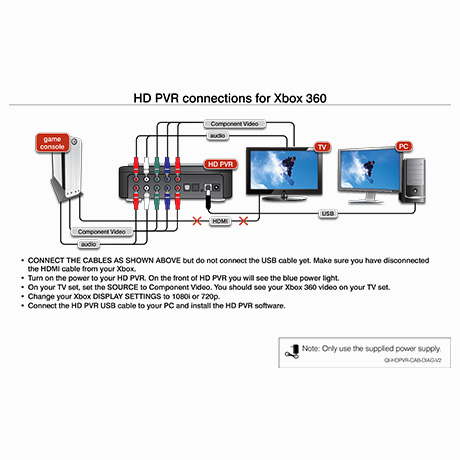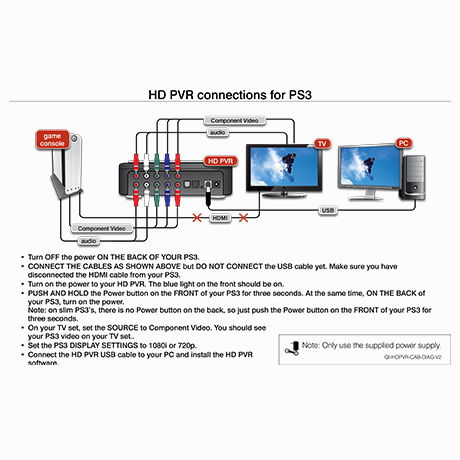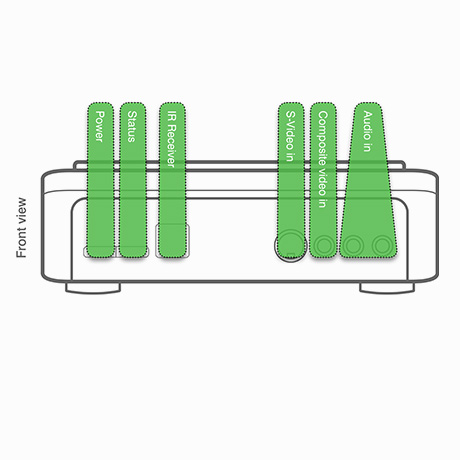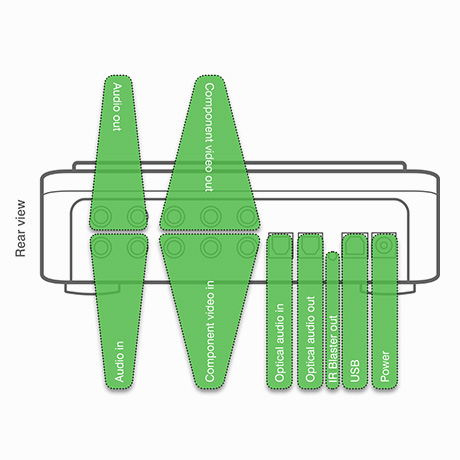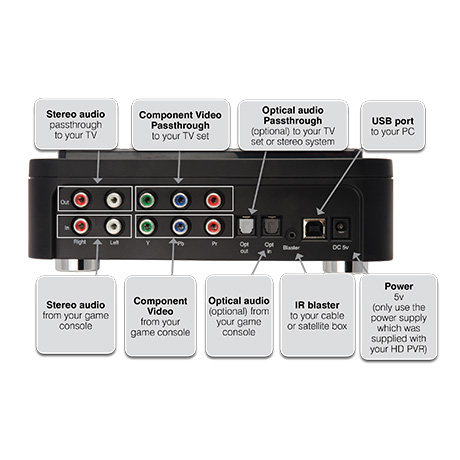- Overview
- Features
- Connector Diagrams
- Specs/Models
- System Requirements
- 3rd Party Apps
- FAQ
- Manuals
- Gallery
- Video
Record your high definition video and TV programs on your PC, using high quality H.264!
HD PVR is the world’s first High Definitionvideo recorder for making real-time H.264 compressed recordings at resolutions up to 1080i. HD-PVR records component video (YCrCb) from video game consoles and cable TV and satellite set top boxes, with a built-in IR blaster to automatically change TV channels for scheduled recordings. Audio is recorded using two channel stereo or optical audio with five channel Dolby Digital.
The recording format is AVCHD, which can be used to burn Blu-ray compatible discs. Two hours of HD recordings, recorded at 5 Mbits/sec, can be burnt onto a standard 4.7 GByte DVD-R or DVD-RW disc for playback on a Blu-ray disc player.
Record your Xbox 360 or PS3 game play on your PC in 1080i HD! Share you best games with your friends in HD!
One of the popular uses for the HD PVR is for recording video gameplay. As said on GeekTonic:
"Now I think anyone watching me play videogames is a sure-fire way to put them to sleep – or at least laugh at my videogame performance. But I know there is a very large number of videogamers using the HD-PVR to record their video gameplay.
HD PVR's video pass through gives zero delay on your TV monitor, and creates high definition video recordings at the same time! Video pass through uses the component video input and output to record your game play in HD while allowing you to play your games on your TV set. To see our Pass Through recording diagram, click the "Connector diagrams" button above.
Create your own HD video library ... burn your HD PVR recordings in a high definition Blu-ray compatible format!
The HD PVRs amazing recording quality allows personal archival of your favorite TV programs. Record your TV programs in HD, then burn them onto a standard DVD disc (up to two hours) in a high definition Blu-ray format. Then play these discs in a Blu-ray player.
Note: high definition HD PVR recordings cannot be played in a DVD player.
HD PVR connects to any component video equipped HD set top box. For the best quality, we include optical audio input as well as two channel stereo. HD PVR also has standard definition composite and S-Video inputs.
New! HD PVR support for Windows Media Center (beta test version now available)!
Use HD PVR as a video recorder in Windows 7 Media Center. You can watch and record premium cable and satellite TV in Windows 7 Media Center, creating TV recordings in HD using the efficient and high quality H.264 format. The beta version of the Windows Media Center support is a free upgrade from Hauppauge, and can be downloaded from the HD PVR support pages at https://www.hauppauge.com/site/support/support_hdpvr.html
Features
- Built-in hardware H.264 high definition encoder, for high performance, high quality TV recordings
- Component video input (YCrCb or YPrPb) from most high definition cable TV and satellite TV receivers. Optical or stereo audio inputs.
- Record high definition video at up to 1080i resolution, 720p or VGA/D1
- Record at datarates from 1Mbs to 13.5Mbs, constant and Variable Bit Rate
- Make Blu-ray compatible AVCHD recordings, so you can burn your TV recordings onto a standard DVD disc (up to 2 hours of video at 5MBits/sec) and playback on Blu-ray disc players
- Includes HD software video player, so you can playback recordings to your PC screen
- Audio / Video component video loop through to allow HD recording and viewing at the same time
- High Performance Noise Reduction Function
- NTSC,PAL and SECAM Support
- IR receiver for remote control (the remote control is optional and is available on the Hauppauge webstore)
Record formats
There are three H.264 formats you can choose when recording a video:
- .TS, which is a generic 'transport stream' compatible with many digital media players
- .M2TS, which is compatible with the Sony Playstation3
- .MP4, which is compatible with the XBox360
The .TS and .M2TS files are AVCHD compatible, and can be used to burn Blu-ray compatible disc recordings. These files can be burned onto a standard DVD+R or DVD+RW disc for playback in a Blu-ray disc player. Approximately 2 hours of HD TV recorded at 5Mbits/sec can be put onto a standard DVD+R or DVD+RW disc.
Model numbers
model 01212: HD PVR, with English manual
model 01219: HD PVR, with English and French manuals
HD PVR Specifications
- Hardware encoder
- H.264 AVCHD video encoder
- AC-3 audio encoding
- Recording datarate: from 1 to 13.5 Mbits/sec (user selectable)
- Recording format:
- up to 1080i from component video (YCrCb or YPrPb)
- NTSC: 720p60, 1080i60, 480i60, 480p60
- PAL: 720p50, 1080i50, 576p50, 576i50, 480p50, 480i50
Note: the video input format determines the recorded format. For example, 1080i input records at 1080i, 720P records at 720P, etc. Any other format conversions needs to be done with the MediaConvert program (supplied).
- NTSC or PAL supported
- Size:
- 19.8cm wide x 17.3 cm deep x 7 cm high
- Power:
- 5V at 2 amps
- Input voltage of power supply provided: 110-220v at 50/60Hz
- Weight:
- 1 lb, 3 oz
Included with the HD PVR model 1212
- HD PVR high definition personal video recorder, USB
- Component video cable set
- Stereo audio cable set
- USB cable
- 5v power supply, 110/220v
Bundled software applications
- Hauppauge Capture (download) to record, trim and upload your videos
- auppauge's WinTV v8.5 application for scheduled TV recordings
Input and outputs
- Component video input and loop through output
- Optical audio Input and loop through output
- Left/ Right RCA audio input and loop through output
- Composite video and S-Video inputs (on front panel)
- Left/right audio input (on front panel)
- IR Blaster output (optional)
- USB2.0 High speed Device
System Requirements
- Processor Requirements (minimum): Dual core CPU 2.0GHz or faster
- Windows 7 (32 and 64-bit), Windows Vista or Windows XP service pack 2 (32-bit)
- Graphics with 256MB memory (or greater)
- Sound card
- Internet connection for downloading the Hauppauge Capture and WinTV applications.
TV set requirements
HD PVR has "no delay pass through" to any HDTV or HD monitor which has a Component Video input. Component video is also called YPrPb.
Third Party applications for HD PVR
NextPVR: NextPVR supports HD PVR for TV watching and recording. Click here for the latest version.
WinTV v7.2 with Extend: WinTV v7.2 now supports HD PVR available from the Hauppauge webstore at a cost of $9.95 (plus shipping).
Click here for the latest version.
HD PVR for the Mac:
HD PVR Capture Click here for information on HD PVR Capture, which provides HD PVR support for all Apple Macs. HDPVR Capture creates files which can be used by iMovie. (no more 6 hour conversions!)
Windows Media Center support from DVB Link
Use the HD PVR as the video recorder for Windows Media Center with DVB Link.
Here's a link to a 30 day trial version
MythTV for the HD PVR
For Linux users, there is a version of MythTV which supports HD PVR. Please click here to get more information:
http://www.mythtv.org/wiki/HD_PVR
What Operating Systems are supported by the HD PVR?
Microsoft Windows 10, 8, 7 (32 or 64-bit), Windows Vista or Windows XP with Service Pack 2 or later.
If you are using Windows Media Center, the latest HD PVR driver allows Windows 7 Media Center to use the HD PVR as a TV recorder. The recording is done in high definition and with H.264.
Do I need a PC to use HD PVR?
Yes, a PC or laptop is required to use HD PVR. The PC is used to both run the HD PVR application plus is the place where HD PVR recordings are stored. HD PVR does not have any internal disk storage.
HD PVR connects to a PC or laptop computer through a USB 2.0 port. The HD PVR recordings are stored on the PC's disk drive.
Can I connect the HDPVR passthru cables to a standard TV?
No, the pass thru cables only work on a TV with Component input (Red, Green, Blue) you can not connect using the Composite (yellow) standard definition input on the TV.
Can I use HD PVR with a Mac?
There are several third party applications which support HD PVR on a Mac. These applications are sold separately. One of them can be found at:
www.hdpvrcapture.com.
System Requirements
When you playback an HD PVR recording on your PC screen, you need a fast CPU and at least 256MB of graphics memory.
Processor Requirements (minimum):
- Dual core CPU 2.0Ghz or faster
- Graphics with 256MB memory (or greater)
- Sound card
- USB 2.0 Port
Using extended or inferior usb cables can lead to lockups and poor performance.
Can I use the HD PVR with Microsoft's Windows Media Center application?
With the latest HD PVR driver, HD PVR can be used as a video recorder for cable TV and satellite set top boxes in Windows 7 Media Center. Your Windows Media Center recordings will be made in high definition using H.264. The Windows Media Center electronic program guide operates as normal with supported set top boxes.
To try out the Media Center support for Windows Media Center, click the "Media Center Support" tab above.
Can I use the HD PVR with Linux?
Currently, there are no drivers available for Linux. But there is a beta version of MythTV which supports HD PVR:. http://www.mythtv.org/wiki/index.php/Hauppauge_HD-PVR
Also, VDR, a Linux based project, now supports HD PVR. Drop a note to dvb@flensrocker.de for more information.
Can I record high definition TV from a Cable TV or Satellite box?
Yes.
By connecting the Component video output from your high definition cable TV or satellite TV set top box to the component video inputs of the HD PVR, you will be able to record the TV programs coming from your set top box to the hard disk. Component video connections are normally the Red/Green/Blue connectors on the back of a set top box. Sometimes they are also called YPrPb or YCrCb connectors.
What type of recordings can I make with the HD PVR?
HD PVR encodes in real time directly to the hard disk in an H.264 format.
There are three formats which you can choose when recording a video:
- .TS which is a generic 'transport stream' compatible with many digital media players
- .M2TS which is compatible with the Sony Playstation3
- .MP4 which is compatible with the XBox360
All recording file types can be used to burn AVCHD Blu-ray compatible disc recordings.
The HD PVR files can also be burned onto a standard DVD+R or DVD+RW disk for playback in a Blu-ray disk player. Disc burning software is not included with the HD PVR.
Note: Some older models of Blu-ray DVD players cannot play AVCHD files on either DVD-R or DVD+R discs. Check your owner's manual to see if your Blu-ray player is compatible. If it is not, check with the manufacturer to see if a firmware update is available
What type of audio encoding is made with the HD PVR?
There are two ways of bringing audio into HD PVR: through the stereo audio jacks or through the optical audio connector.
When bringing audio in through the SPDIF optical audio jack, the audio is recorded in the format which is received. If the source provides AC-3 audio, the audio track is AC-3. There is no conversion of the audio format.
DTS audio is currently not supported.
Currently, the Arcsoft TME application will only support editing from the beginning or the end of a clip to preserve AC-3 5.1 channel audio. Any editing or cuts made in the middle segments of a clip will result in the audio being transcoded back to 2 channel audio.
AC-3 5.1 channel audio is preserved if you are creating an AVCHD DVD. If you are creating a standard DVD the audio will be transcoded to 2 channel. Creating MP4 files will also result in 2 channel audio.
Can I output files I've recorded with my HD PVR or other content from my PC back to an external TV monitor through the component video outputs on the HD PVR?
No, the HD PVR does not have the ability to play back recorded videos to an external monitor. The component video outputs act as a pass through for live video streaming from your video source through the HD PVR back to your TV monitor. The power of the HD PVR must remain in the on position in order to pass the video through to the external TV.
Can I use my Hauppauge remote control with the HD PVR?
No. The Hauppauge remote control is not used with the HD PVR. But if you are using some 3rd party software applications such as SageTV or GB-PVR with the HD PVR, they can use a Hauppauge remote control. You can purchase a Hauppauge remote control from the Hauppauge webstore at: webstore_remote.html
Can my PC go into hibernate or sleep mode when using HD PVR?
The current driver for HD PVR does not allow your PC to go into Hibernate or Standby mode when it is either recording or previewing video.
Video in preview windows has incorrect colors?
Most of the time this is caused by the display adapter, make sure your video card meets the minimum requirements.
Also try updating to the latest drivers supplied by the manufacturer.
Video is jerky or broken up while capturing?
Most of the time this is caused by the display adapter, make sure your video card meets the minimum requirements.
Also try updating to the latest drivers supplied by the manufacturer.
I get a black screen in the capture window when using the component input?
Some set top boxes will disable or turn off the component output if the HDMI or DVI output is being used. Check to see how you have your Television connected to your set top box.
Audio pass through does not work
In order for the audio pass through to operate correctly you need to configure the settings in the Total Media Extreme application. To do this follow the installation guide to install the HD PVR drivers and the Arc Soft Total Media Extreme software. When finished power on the HD PVR and open the Total Media Extreme software and click on the "record video" Icon, this will open the Capture module. Choose the audio input from the drop down menu ( RCA, SPDIF), once configured the HD PVR will retain these settings. Note: the HD PVR must be powered on for the pass through to operate.
Does the captured transport stream contain closed caption data?
No, currently none of the VBI is captured in the stream. This feature will be added some time in the future.
"No IR Blaster hardware found" when opening "Blaster config" program.
I heard that the REV E1 HD PVR will correct all of the problems with AC3 audio?
This information has been spread on user forums, however, Revision C3, D2, and E1 revisions are all functionally equivalent, and will address the same issues.
HD PVR may lockup and require a power cycle
If IR learning is performed with the audio mode set to SPDIF. Launch TME and set the audio mode to "RCA back or front" before attempting to learn IR codes using the supplied "BlastCfg.exe" tool.
HD PVR currently supports Dolby Digital (AC-3) and PCM
Audio capture is via SPDIF (optical audio input). The audio format is "passed through" to the recording. In other words, if your source includes AC-3 audio, this audio will be used in your recording. If you have a two channel audio source (PCM audio), it is converted to 2 channel AC-3.
DTS audio is not supported at this time.
A/V sync issues (using optical audio in) with an AT&T Uverse set top box
A recent update by AT&T results in an A/V sync issue using optical audio input to the HD PVR. We are currently working with AT&T on a solution, in the meantime, you can use RCA audio in which will work correctly.
What resolutions and bit rates are supported using the HD PVR?
- Record high definition video at up to 1080i resolution, 720p or VGA/D1
- Record at datarates from 1Mbs to 13.5Mbs, constant and Variable Bit Rate
- Make Blu-ray format AVCHD recordings, so you can burn your TV recordings onto a standard DVD disk (up to 2 hours of video at 5MBits/sec) and playback on Blu-ray DVD players
What file formats are created by recording with the HD PVR?
The default formats you can record in are: .TS (transport stream AVCHD Blu-ray format), .M2TS and .MP4.
How much disk space will it take up when recording?
Approximately 2 GB per hour at 5Mb/s setting. Approximately 4GB per hour at 9Mb/s setting, and 6 GB per hour at 13.5 Mb/s setting.
Where can I record the files to using the HD PVR and can I use it independently?
The HD PVR requires a PC (see minimum system requirements under product specifications) to operate. You may then record to any of the hard disk drives installed or connected to the PC, including external drives.
Can I use a longer USB cable with my HD PVR?
It is not recommended to use a different USB cable other than the cable provided with the device.
Can I burn a Blu-ray disk with my HD PVR?
No, you cannot burn a Blu-ray Disk, however you can burn a standard DVD that will be Blu-ray compatible (when making AVCHD recordings), and play on a blu ray player.
I get a black screen in the TME capture module and no output to my TV when I connect my Xbox 360, PS3 to the HD PVR.
Make sure you're gaming system is not set to 1080p. The HD PVR does not understand this format. Please set the output resolution to 1080i or 720p. Please see the appropriate setup instructions for your game console:
See PS3 setup instructions tab above
See Xbox360 setup instructions tab above
If I record my game play can I uploaded it to the internet?
Yes. Video sites such as YouTube may require a certain format such as MPEG, .AVI, MPEG4, so be sure to convert the file to the appropriate format in such cases. If you are editing the file using the Total Media Extreme applications built in editor, this allows you to create a project file that can be burned to a blu ray compatible DVD. Once on DVD, you would then need to rip the DVD back to hard disk and use a third party editor to convert it to the proper format for sites such as YouTube. (or simply use a 3rd party editor to edit the original file).
What are the power supply specifications for the power adapter that is included with the HD PVR?
The power adapter is 5V 2 amps.
Can I push video encoded with Colossus or HD PVR through VLC?
Yes. If you are a developer, you can bring H.264 encoded video in from either Colossus or HD PVR into VLC so it can be streamed out from your PC. Microsoft provides a sample network transmit/receive filter set in their DirectX SDK.
Here is the way this works:
The HDPVR encoder filter produces transport packets. If you (the developer) create a small 'network push' filter that can receive the transport packets in the directshow graph, then forward them to a udp network address and port (for example udp://192.168.1.1:1234), then VLC is capable of receiving and rendering them.
Start VLC from the command line with: vlc udp://192.168.1.1:1234
Files crash when I attempt to edit using Sony Vegas.
This issue is with progressive clips captured by HD PVR in either TS or M2TS formats.
Solutions
- If using Arcsoft Showbiz, record use MP4. Then edit with Vegas.
- If using Arcsoft Showbiz or TME, use the 1.5.7 driver from the HD PVR Windows Driver page.
No audio is detected when editing HD PVR or Colossus recordings in Sony Vegas
Sony Vegas does not detect non-AC-3 audio in .TS or .M2TS files. When recording videos in the Arcsoft Capture module, make sure AC-3 is selected under Format settings. If using HD PVR with Sony Vegas, you must use either optical audio (Dolby Digital AC3 audio format) or you must record in MP4 format with AC-3 audio.