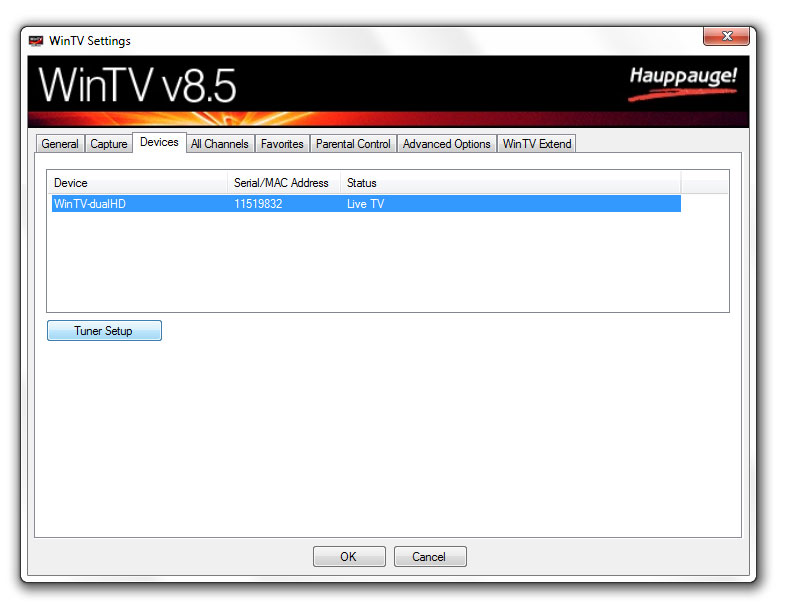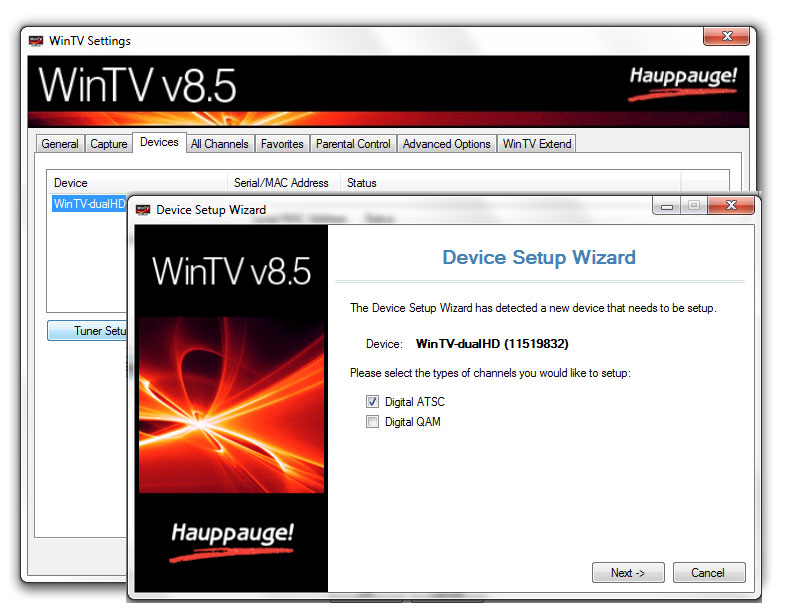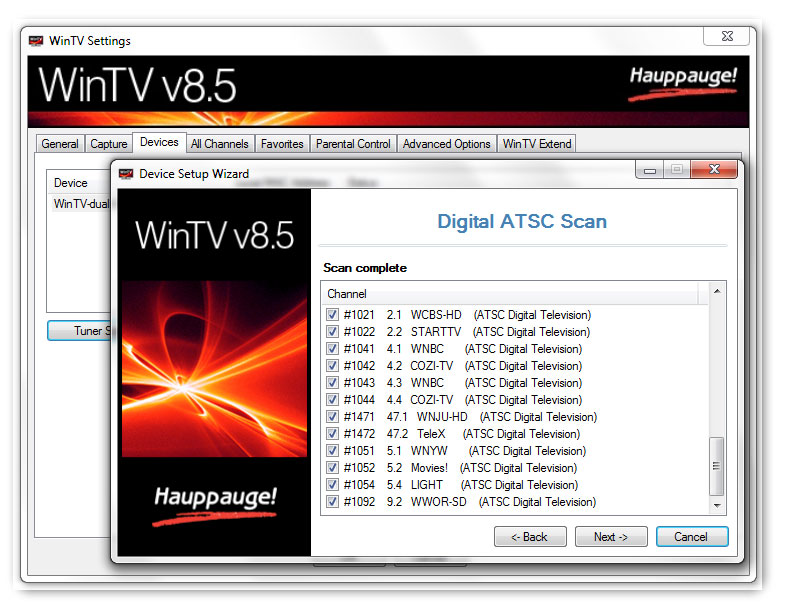How to re-scan for channels in the WinTV application (v10, v8.5 and v8)
Step 1: Erase the channel database
If your TV channel line up has changed due to a change in transmission frequencies, we recommend that you erase the WinTV channel database before you re-scan for channels. If you are changing the position of your antenna, or if you want to see if you can receive more channels, then you should not delete your channel database. The rescan in Step 2 below will add any new channels found to your existing channel database.
To delete your channel database, close the WinTV v10/v8/v8.5 application and then run this program:
c:\Program Files (x86)\WinTV\WinTV10\WinTV10.exe -emptydb
You can also delete your channel database with a utility in the WinTV Advanced Options on your desktop. Open WinTV Advanced Options and select Empty Channels Database.
Step 2: Re-scan for channels
- If you open the WinTV application, in the lower left there is an icon which looks like a 'gear'. Click that icon.
- Go to Devices tab
- Find your Hauppauge tuner under the Device list. Select it.
- Then click Tuner Setup
- Select your TV format: digital or analog.
This is a screen shot from the WinTV-dualHD, so if you have a different Hauppauge tuner, you might see different video formats listed. - Then click Next
- And click Next again and the WinTV application will start scanning for channels. When done, you will see a list of all channels which were found.
Notes:
- If you are connected to a cable TV or satellite box through a coax cable and you scan for Analog channels, you should find the signal on channel 3 or 4. You will use your cable TV remove control to change channels.
- The WinTV-dualHD and the WinTV-quadHD are digital only. So you cannot connect these devices to a cable TV or satellite box (which send their signal on analog channels 3 or 4). Instead, you should use a Hauppauge WinTV-HVR (the HVR stands for hybrid: analog and digital) such as the WinTV-HVR-955Q.
- If you do not see all of your channels, check the cable connection to your set top box or re-position your TV antenna, and then go back to Step 1 and scan for channels again.