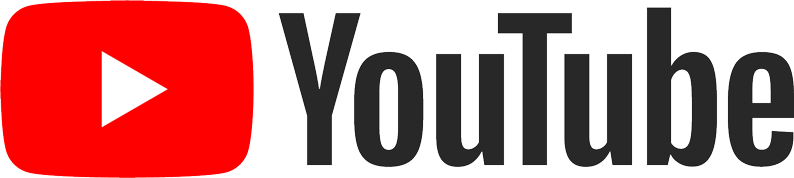WinTV v10.0.42192
- Fixed an issue when updating a recurring recording the end date value or recording until further notice wasn't used correctly. So if you created a recurring recording with an end date and then updated it to record forever, it would still expire at the original end date.
- Fixed an issue in the last build adding a manual scheduled recording
- Fixed: close captions weren't functioning on Composite and S-Video channels. Now close captions work on USB-Live2 and other baseband analog vide sources.
- Fixed an issue scanning in French UHD channels due to the StreamType being labelled at 0x20 incorrectly by the broadcaster (shouold be 0x1F)
- Showing close caption option in Settings when Country is "United States, Canada or Korea" so CC option get shown for Analog products.
- Showing close caption option in Context menu when Country is "United States, Canada or Korea"
WinTV v10.0.42130
- Adds support for USB-Live2 new model 122020
- Includes HCWEMBDA driver version 5.2024.0424.42116
- Note: please contact tech support if you have any problems using the new USB-Live2 with this version of WinTV v10: techsupport@hauppauge.com
WinTV v10.0.42087
- Further updates for USB-Live2 Model 122020
- Fixed in certain ATSC streams the rating was shown as incorrect characters. Now showing correctly.
- Added support for Model 122020
WinTV v10.0.42059
- WinTV v10 and all components are fully signed with Extended Validation (EV) Certificate using RSA4096 bit keys. Some older OS's may not support this new standard and may not recognise the Digital Signature correctly (Windows 7 or earlier).
- Files are also signed with the time stamp server, many years ago this caused delays or issue on PC's without the internet, something to watch out for, shouldn't be an issue now.
- Added some logging around the full screen controls: customer reported certain multi monitor situations, the bar was in the wrong place. This logging should help as this could not be reproduced.
- Fixed an issue in the PSIParser which caused some channels not to be found during a scan.
- Logging updatess
WinTV v10.0.42031
- IR Blaster bug fix (HD PVR 2 and Colossus 2): Fixed last used blaster channel was stored too early in scheduled recordings, causing the blast to be skipped because it thought it was already on that channel.
- Adds support for PCTV 461e Model 200000 Rev BBH9 using new 3103C demod (has new PID 8462) and requires driver 5.2023.1215.41362 (included in this version)
- Support using XMLTV data without language tags in the data.
- PCTV 461e model 200000 added as supporting DVB-S
WinTV v10.0.41342
- Updated missing transponder in Astra 19.2E Satellite scanning.
- Fixed an issue changing channels via the Docked channel menu could cause a double tune.
- Some logging size reductions.
WinTV v10.0.41327
- Added logging around duration and position for issues with pause buffer.
- Fixed an issue where if the pause buffer ran out due to temporary no signal, on resume the timeline showing the incorect position.
- Fixed an issue with the timeline jumping if there was loss of signal/data while in slip mode and in the buffer
- Fixed an issue with slip mode where the signal was restored after the slip buffer had run out, LiveTV would stop.
- Fixed an issue with slip mode where the signal was restored before the slip buffer had run out, video would not restart, even if you skipped around.
- Fixed an issue when moving between slip files, if there was a delay writing the next file it could dcause TV while in the Pause Buffer to stop.
- Fixed an issue where recording would fail if WinTV was open and only a single tuner was available.
- Fixed an issue starting WinTV v10 when all tuners were in use and video was recording, the 'in progress' video was started twice in the same window.
- Updated hcw85bda driver 1.60.41271 for WinTV-HVR-5525/WinTV-Starburst2 latest revision. Fixes an issue with blocky image on certain DVB-S2 channels.
- Changed to get position before duration in a number of places, which could have caused certain checks to fail if there was a delay between the calls on slower machines.
Pause buffer (slip mode) fixes
Other changes
WinTV v10.0.41277
- Matches New WinTVSDK release
- Fixes an issue with blocky TV image on certain satellite DVB-S2 channels.
- Updated hcw85bda driver 1.60.41271 for WinTV-HVR-5525/WinTV-Starburst2 latest revision
WinTV v10.0.41270
- No longer installing the latest WinTV-soloHD/dualHD driver on Windows 7, since it the new Certificate is RSA 4096 Bits which isn't supported by the Windows 7 OS, which could cause the driver to show Code 52 in device manager.
- Added checks to make sure HKEY_CURRENT_USER\Software\Hauppauge reg key exists.
- Fixed aspect ratio or any other graph changes weren't being passed to the Four Tuner PIP windows. Now aspect ratio changes are handled automatically in each window.
- Fixed a crash when changing channels while the previous channel was paused.
- Fixed an issue seeking if WinTV had been paused longer than the pause buffer length.
- Improved seeking while TV is paused then resumed after seeking.
WinTV v10.0.41236
- Fixed an issue changing channels where entering a number and enter (or OK on the remote) could cause a double tune.
- Fixed an issue where changing channels could be repeated a number of times in a rare case.
- Fixed an issue where a recording might be missed if it was a recurring/season recording and it was due to start at the same time as the EPG Update, if the EPG Update started a few ms before the Recording, the recording event could be deleted, so would not be able to start.
- Fixed a crashing tuning to channels or opening a recording with bad EIT data.
WinTV v10.0.41200
- Fixed an issue with multiple tuners and multiple overlapping recordings with padding where the app would try and start to record before a tuner was available, causing the recording to fail.
- Fixed an issue with multiple tuners and multiple overlapping recordings where the post padding would not be peformed because the tuner count had not been reset when checking how much post padding was possible.
- Fixed an issue with multiple tuners and multiple overlapping recordings where post padding would incorrectly be added, causing the next recording to fail.
- Fixed an issue in OEM builds where AutoDetectDevices was disabled, the boardcount calls would fail, so things like Quad Tuner PIP feature would not be exposed.
- Added a check to ensure the recording length of scheduled recordings are never length than the minimum duration scheduled (unless Force Padding is turned on)
- Fixed an issue that if the recording had to skip pre-padding due to a clash, the recording would continue on for the extra duration of the pre-padding (with the new fix)
- Fixed an issue that when numbers were used to change channel, the change happened twice.
- Fixes an issue starting Scheduled Recordings, when LiveTV was open in WinTV v10.
WinTV v10 41188
- This version has a new MPEG-2 Decoder
- Fixes issue with Analog Capture video e.g. from USB-Live2/WinTV-ImpactVCBe where the image quality would look bad, especially on text. The MPEG-2 Decoder is updated
- Fixed an issue changing channel when signal was very poor/no signal (mainly on Analog devices)
- New driver hcw72bda 1.109.41164 for new model WinTV-HVR-1265 and ImpactVCB-e
- Supports procamp colour controls
- Fixed BSOD on some very high resolution monitors
- Fixed some VMR9 connection/display issues.
- Added a fall back in case where the WinTV-quadHD USB or WinTV-quadHD Model 178xxx/177xxx had the 2nd half incorrectly programmed with a serial not +/-1 from the first, which could lead to channel mappings on being added for one half of the board, so only 2 out of 4 tuners would work. Logic only works if there is one WinTV-quadHD in the PC
- Fixed an exception that could show in rare cases with No signal changing channels.
- Fixed an issue where an existing recording could be stopped if the timing was just out if a recording started that stole the tuner from LiveTV.
- Added logging for an issue using padding on multiple recordings. Work in Progress.
Major changes to log files, reducing size and providing better information for Hauppauge engineering
Fixes an issue starting Scheduled Recordings when LiveTV was open in WinTV v10
WinTV v10 41145
- Fixed an issue with PCTV 461e serial number being incorrectly read from the hardware, which could cause the Activation Code not to be correctly paired.
- Updated driver for ImpactVCB-e new model 160100 and WinTV-HVR-1265 (driver version 1.107.41143):
- Improved PAL image quality
- Fixed output video size issue when using 3rd Party applications
- Uses YUY2 colour space by default
- Supports Core Isolation Memory Integrity
WinTV v10.0.41115
- Fixed an issue with padding when multiple recordings were back to back with a single recording preceeding it, with multiple tuners available.
- Fixed an issue with playback of H.264 Video files using LAV Video Decoder and the Microsoft DTV-DVD Video Decoder.
- Fixed an issue with padding with multiple tuners, if there were recordings about to start after a single recording, the post padding would be allowed to run fully, even though the tuner was required for the upcoming recordings. Now checking how much padding can be done.
- Added support for WinTV-HVR-5525 Rev C6I6/C5I6 (Model 150339) includes updated hcw85bda driver 1.60.41040
- Log updates:
- WinTVRec log files now show the Time field as HHmm not HH-MM to make it easier to read in explorer
- Logging in WinTV Rec now shows in local time, to make it easier to read.
- Logging full list of scheduled recordings in EPGLoader-xxx.txt during nightly -recurring run, useful when debugging recording issues, shows what shows were scheduled vs what recorded.
- Fixed an issue in logging which could falsely show recording finished late.
- Fixed an issue where a performance issue with the recording could be logged if transcode was enabled.
- Fixed an issue where System Performance issue was logged during recording and stored in recording reason text, but was then overwritten by other text.
- Added new SchedulerLogs folder in logs folder, always keeping a copy of the WinTVEPGLoader output in case of any scheduler type issues going forward, customer will always have the log.
- Enable Signal Quality tick box now toggles between (on) Full Signal Monitor and (off) Poor Signal status. It's always "on" in background unless you manually set
false will add it's own UI option when I tweak the settings menu. This means user don't lose the ability to use Signal Monitor to help position their aerial in the best place, but enables the new "Poor Signal" messsage - Updated PSIParser logging
- Shows "Poor Signal" text when signal quality is under 90% (and not DVB-S)
- Updated PSIParser with attempts to catch a rare crash and give useful logging.
- Fixed an issue when editing the recurring recording, the padding value wasn't loaded into the edit screen, so the schedule being saved was different,so it saved another copy.
- Fixed an issue when editing a recurring recording, the old master recurring one, wasn't changed, so if you changed the name, it wasn't updated.
- Fixed an issue when editing a recurring recording, the old master recurring wasn't deleted before saving the new one, which could cause duplicates.
- Fixed an issue if a single recording was changed to a recurring recording, the old schedule could be duplicate.
- Fixed an issue if a recurring recording was changed to a single recording, the old schedule could be duplicate.
- Fixed issue the enable/disable signal quality button did not save between runs of the application. It is enabled by default to help customers know why they might see a black screen if quality is very poor.
- Added two extra waits at the start of recordings if the numbers of tuners is 0, to allow time for tuners to fully wake up.
- Fixed WinTV7 icon used in Add/Edit channels window
- Fixed an issue when there are more than one channel with the same name, only the last channel with that name had listings.
- Fixed an issue in the installer where the PCTV 461e could have two 00 at the start of the USB Serial Number, which caused the Activation Code to not work on a re-install.
- Fixed issue restoring PIP window on a channel that had been un-ticked.
- Fixed issue Autostarting LiveTV on a channel that had been un-ticked.
- Added a check at WinTV startup to ensure both halves of any WinTV-quadHD have the mappings for scanned channels. Creating the mappings if missing.
- Waiting 2000ms not 500ms for a recording to grow in size (when the recording file exists) before attempting to restart the recording.
- Update satellite.xml for Astra 28.2E fixes some BBC channels had moved to DVB-S2 (H.264) from SD so were not in the transponder list.
- Fixed an issue with recordings in the database that were missed but stuck, caused new recordings not to happen.
- Fixed an issue with recordings not performed of there were more than 10,000 combined schedules/recordings in the database ever.
- Fixed an issue where multiple scheduled recordings on the same channel could be treated as conflicts when trying to schedule a recording on another channel. e.g. two recordings on BBC One 13:00-13:30 and 13:30-14:00 wouldn't allow a recording on ITV1 at 13:00-14:00 on a dual Tuner.
- Showing start date for recurring recordings if their start date is in the future.
- Commented out DownloadArtwork placeholder code
- Added a try/catch when trying to remove the Microsoft Network Provider filter, this could cause a non-fatal crash when closing a capture plugin, which would show as a crash in Event Viewer.
WinTV v10.0.41041
- Fixed an issue in North America where shows from different channels on the same mux incorrect re-used EventID in the EPG data. This led to the Recording Button being missing from shows on the same mux at the same time as another recording was already set, because it thought it was already being recorded.
- Fixed an issue where too many shows were allowed to be scheduled at the same time.
- More useful logging when creating scheduled recordings.
- Showing a list of tuners and if there is any issues when showing the user the message that they can't scheduled a recording because of lack of tuners
- No longer changing the date to the next day if the user sets the clock to a date in the past. This worked ok with 24 hour clock but on an AM/PM clock it often ended up making the scheduled recording not start until the next day by mistake. Will add a patch when using AM/PM to change from AM/PM automatically rather than changing the date field.
- Added logging around cancelling a recording from the scheduler UI, in case of any problems with the API change in 10.0.41034
- Checking if the quadHD is present when copying mappings to the second tuner to avoid copying a set of mappings to a tuner not plugged in, but had been in the database.
WinTV v10.0.41031
- Fixed an issue where a duplicate recording could be scheduled if there weren't enough tuners. For example: a Season Recording of "BBC News and Weather" on BBC1 was set. If then "BBC News" was set as a season Recording, it would name match (correctly) but it was already scheduled. Now checking against existing schedules. The check was there but the list it used was empty.
- Performance optimisation when creating the overnight Season recordings, they are now 60% faster to create during the overnight event.
- Small Performance optimisation when adding a Season recording in the EPG.
- Small Performance optimisation when adding a recurring recording.
- Performance optimisation when checking for overlaps
- Fixed an exception when the Scheduler was reloaded after adding a schedule, since it wasn't visible on the screen it caused an exception
- Added placeholder for RecordingPossibleList so you can check all the individual recordings from a season recording in one go to speed things up.
- Massive performance increase processing Recurring Recordings. Reduced time to schedule 719 recurring recordings from 27mins 20seconds to 20 seconds.
- Fixed an issue with the filename if a scheduled recording attempted to restart because it failed first time and then the old recording file wasn't able to be deleted. The resulting filename could be invalid.
- Added option to perform overnight maintenance of HauppaugeTVServer for optimum performance with large numbers of scheduled recordings.
true When the overnight wintvepgloader -recurring is run, if WinTV isn't running and WinTV isn't recording, it will perform a restart of HauppaugeTVServer to ensure it's running at optimal performance. - Fixed an issue with logging in HauppaugeTVServer that could cause a WinTV crash.
- Made a change to improve seeking of LiveTV, fixes sometimes video not starting when seeking. Applying same fix that was added for Recorded TV files a while ago.
- Fixed an issue in France where adjacent channels were skipped during a scan.
- Removed dBMV label for strength. It's actually usually mdB but can vary across products.
- Updated Satellite transponder list for TurkSat 42.0E
Updates to the Scheduler
Other updates
WinTV v10.0.40336
- Fixed an issue that not all paths on the PC were shown when changing Recording/Pause Buffer/Snapshot folder from WinTV v10 Settings on Windows 11.
- Fixed an issue that if you changed the Favourite Suite used in the TV Guide it wasn't saved.
- Fixed an issue that the TV Suite used in TV Guide wasnt loaded from the last used preference.
- Adding logging when adding channels to the Digital Radio/TV Suite to check issue reported some radio stations were in the TV channels list.
- Fixed an issue creating mappings for the second half of the original WinTV-quadHD board when scanned through settings. Mainly would only happen if you had multiple board or a mix of original/new quadHD boards present.
- Added extra logging around Manual Scheduled recording. User reported incorrect warnings being shown around recordings that were back to back.
- Added warning in Recordings Folder and Logs if the recording folder uses FAT32, that recordings are limited to 4GB per file.
- updated HCWTSfilter.ax
WinTV v10.0.40286
- Added option to prompt for recording filename when pressing Record. It also optionally allows you to specify a subdirectory for the recording. This is off by default but can be enabled.
- Added option to prompt for snapshot filename
- Checking if the specified recording or snapshot filename exists to avoid duplicate. Adding a date/time mask to ensure no duplicates.
WinTV v10.0.40275
- Added option in TV Guide to Schedule to watch a single program. The task is added to Windows Task Scheduler, which runs if the user is logged on.
- Added option in Scheduler Manual Recording screen to schedule to watch a program. This can be customised, to any time/day/repeating combination. The task is added to Windows Task Scheduler, which runs if the user is logged on.
- Setting 'Expired Tasks' to delete 1 minute after run (Recurring tasks can be managed via Windows Task Scheduler app)
- Fixed bug which could cause the WinTV-quadHD-USB not to be detected when SecureBoot is enabled.
- Slight text update when showing the a warning message on the WinTV-HVR-935 Rev B5I6, WinTV-quadHD Rev B5I, WinTV-HVR-5525 Rev C4I6 under Windows 7 and 8 to indicate that the user does have secure boot on and warns them they might need to upgrade their OS for the product to work (or disable secure boot) - This message only comes up now on Windows 7 or 8 if secure boot is on, otherwise the new driver gets automatically installed and user will have a seamless experience.
- Detecting if SecureBoot is enabled and if it is not, deploying the latest drivers updates on Windows 7/8. On Windows 7/8, Microsoft no longer allows new vendor signed drivers due to the Microsoft certificate expiring.
- Installs the correct Win7/8 updated driver for products that require it (like WinTV-HVR-935 Rev B5I6, WinTV-quadHD Rev B5I, WinTV-HVR-5525 Rev C4I6). On previous WinTV v10 versions, the WinTV v10 installer would install the "win10" version of the driver
- Multiple quadHD products correctly supported in WinTV v10. The second "half" of each board gets hidden, but if you had, lets say a WinTV-quadHD and a WinTV-quadHD USB, the wrong halve could be hidden, depending on the order each part was added to the database.
- When moving time forward in scheduler to a value that would be next day e.g. Time is 23:00 and you set 01:00, the start date value gets moved on to the correct day.
- "Add another Hauppauge TV tuner to enable Picture-in-Picture" is now translatable. Fixed some Picture in Picture translations
- Bug fix: PIP dual tuner mode controls were not visble despite the tick being shown if you started in Dual Tuner Mode, then went to Four Tuner Mode, then back to Single Tuner mode.
- Hiding second half of new WinTV-quadHD Model 177xxx/178xxx in Devices page
- Adds support for new WinTV-quadHD Model 177xxx/178xxx
- No longer forcing a driver update on Windows 7/8 for new rev WinTV-quadHD/WinTV-HVR-935 when the 'Don't install driver' box is ticked.
- Closing the channel scan wizard on all products except WinTV-quadHD and WinTV-quadHD-USB is now 2.8 seconds quicker.
- New driver for WinTV-soloHD, WinTV-dualHD, WinTV-quadHD-USB and WinTV-NOVA-HD-S2/PCTV 461e 5.2022.0927.40271.
- Supports Multiple WinTV-NOVA-HD-S2/PCTV 461e sticks, previously streaming would stop on one stick when another stick was stopped. (Huge thanks to Andre for the testing)
- Signal Quality values are shown correctly, previously values would show very low, even for a strong, perfect signal.
- Fixed very slow tuning on the WinTV-quadHD-USB
WinTV v10.0.40234
- Loading the Recording List and Scheduler Lists are much faster. A long list or recodings or scheduled recordings could take 30 seconds. Now items are loaded as you scroll, so load time is around 2-3 seconds.
- Fixed an issue that if the recording folder had been changed, the list of recordings weren't all sorted alphabetically (because the sort method included the full filename path).
- Fixed an issue in the scheduler and recording list update where the chosen order wasn't used.
- Speeded up adding a new season or recurring recording: adding a season or recurring recording is now around 2.5 seconds quicker.
- Labelling for Single/Recurring/Season recordings more unified.
- Added a check if a duplicate recording has been added on the same channel during the same time. WinTV now warns the user (even if they have enough tuners to actually perform it)
- Fixed issue that HauppaugeTVServer would say the service hasn't started even if it was running (when TVServer took a little longer than usual to complete startup).
- Fixed a crash in the Capture Plugins that would crash when HauppaugeTVServer was stopped, this logged lots of crashes in Event Viewer, which weren't really an issue.
- Fixed issue that signal quality wasn't displayed after changing channels, especially DVB-T2 to DVB-T or vice versa.
- Clearing subtitles when they are turned off in WinTVSDK.
- Fixed Analog CC's not being displayed during playback/live (HCWTSReader update)
- Fixed issue that could cause some pause buffer files to be left behind. This was mainly an issue in the SDK, as WinTV v10 would manually clean these up.
WinTV v10.0.40166
- Fixes an issue with the WinTV-quadHD Rev B5I6 where there could be jerky video, even though signal quality indicated 100% (This is a reg key fix enabled only for the B5I6 model)
- Analog close caption support is enabled by default now. Any problems unregister C:\Program Files (x86)\WinTV\WinTV10\hcwvbislicer.ax
- Fixed cosmetic issue pressing Control + D on a non digital product which doesn't support Signal Strength/Quality
Recording improvements and bug fixes
- Padding feature expanded to support multiple tuners (not just 1 or 2) which will help prevent missed recordings.
- Fixed issue where if padding overlapped a recording and there were multiple tuners, it could try to start recording early when the tuner wasn't available.
- Fixed issue that when trying to get the channel name a recording was recorded on, if we didn't have the channel and we had previously got a channel number, that was used instead of being blank.
- Checking channel number when filtering duplicate scheduled recordings. This will avoid a Season Recording on BBC One at 11pm being seen as duplicate to an 11pm Season recording on ITV.
- Fixed an issue that if a user had scheduled a single or recurring event and then a season recording was also added for that event, it could lead to a duplicate recording at the same time being added, causing too many recordings to be attempted for the number of tuners available, leading to missed recordings.
- Fixed season recordings that matched with the wildcard, did not use the full name e.g. Season Recording of "Top Gear" would record "Top Gear: Polar Special" but the name would be just recorded as "Top Gear"
- Fixed an issue that when editing an existing scheduled recording, no conflict checking was done. This could lead to more recordings than tuners being available.
- Fixed an issue where a recording could be attempted to be started early when padding conflicted causing the recording to fail.
- Added new override in RecordingPossible() to pass in the current recordingID that's being edited, to allow conflict check to work correctly, otherwise it treated the current recording as a extra to the version of the recording being saved.
- Getting the EPG Event name for season recording.
WinTV v10.0.40143
- Fixed a crash in the HEVC decoder which caused HEVC decoder initialization failed message by rolling back to the previous version. The new HEVC decoder is still deployed in Croatia, where the updated version was required.
- Fixed an issue playing HE-AAC Radio channels in Germany, where the HE-AAC audio decoder would not give audio. Now using the ArcSoft Audio Decoder HD for radio, but respecting the decoder choice still for HEVC Video channels.
- Fixed Copyright date in About and Settings page
- Updated text around the SPDIF Output option to make it clearer
WinTV v10.0.40118
https://s3.amazonaws.com/hauppauge/wintv10/wintv10setup_40118.exe
- Added check that settings-master-dont-edit.xml is valid, if it's not restoring from a backup version of the file
- Showing a warning to the user if the settings and settings-master-dont-edit.xml (and the backup version) are all broken, rather than the app just not being able to open.
- Added logging around 'AutoStartIR' function.
- Fixed 32-bit HD PVR 2/Colossus2 driver was missing
WinTV v10.0.40103
- Fixed an issue where the installer could hang copying files
- XMLTV support: if you put an XMLTV file in c:\users\public\wintv named tvguide.xml you can use XMLTV Guide. Each channel needs to have it's EPG Source changed in 'Settings' (gear icon on the lower left of WinTV) -> 'All Channels'. Select a channel and choose 'Details', then change 'EPG Source' to the chosen EPG channel. EPG Update now loads XMLTV after the live EPG data, so live data doesn't override the XMLTV data.
WinTV v10.0.40091
https://s3.amazonaws.com/hauppauge/wintv10/wintv10setup_40091.exe
- Updated HEVC decoder to fix issue with image being zoomed off the screen in Croatia
- Showing Model and MAC being used in Details (when you press Control + D) great for if you have multiple products running and not sure which Window is for which TV tuner
- Signal Quality Monitor now part of the WinTV v10 application:
- While watching live TV, hit Ctrl-D to bring up status, which now includes Signal Quality
- Titlebar shows the signal quality and updates in real time
- Fixes for Signal Quality Monitor in 2 tuner PIP mode and 4 tuner PIP mode
- Fixed issue Signal Quality didn't work after channel change
- Signal Quality Status can be turned on/off from Advanced Options
- Added missing UK channel logo
- Skin.xml updated to make all items fit on screen when pressing Control + D
- Fixed issue that in the installer under certain upgrade cases the blank master database file wasn't copied, so the new logic to fix a bad database couldn't copy a replacement file over. This presented as having issues saving a channel scan, because it could end up using a really old WinTV v8 database that had missing tables in the channel database
- Updated translations
WinTV v10.0.40075
https://hauppauge.s3.amazonaws.com/wintv10/wintv10setup_40075.exe
- Fixed an issue causing an older driver for the HVR-930 (16xxx) to be installed, not the new driver which fixed a Windows 10/11 issue of jerky capture
- Added <IRBlasterStartupDelay>0</IRBlasterStartupDelay> support to allow for a delay after resume from sleep
- Fixed an issue double checking the StreamType from the ServiceInformation, when the broadcaster isn't sending <Streams>. Now checking if it's null before using it. Caused an channels not to be found during a scan.
- IR32.exe is signed
- Added support to update polarisation and symbole rate during a DVB-S scan if the channel already exists.
- When checking if a DVB channels are duplicate, now considering 'frequency', 'serviceType', 'polarisation' and 'symbol rate'. Fixes an issue where if serviceType was changed it never hit the code that updated the serviceType because the channel wasn't found in the channel list as it was deemed to be a duplicate.
- Fixed issue in Italy after switchover which caused some channels to not show Video. StreamType 0x80(128) teletext stream was incorrectly detected, which caused the video to be detected as MPEG-2 not H.264
- Fixed a crash changing the sort order for the Recording list. The old list's handles weren't cleared which caused a crash
- DBCheck now checking the last good channel database it restored from and if that is also bad, then restores from a blank database
- Added 'GetChannelByPreferenceNumberCache' so when getting the channel name for a long list of recording items, we can do this quicker than accessing the database for each iteration. This reduces time from 12ms to 4ms to add a recording to the list, which saves a huge amount of time on a long list
- Added support to use [DEST_FILEONLY] which returns just the filename without path in the ffmpeg autoconvert command line. This allows a user to add a custom path for the output file (for example)
- Fixed an issue if you clicked on the channel name in the TV Guide, it could cause the left hand pane to scroll when using the mouse wheel rather than the whole page.
- Updated channel logos for UK
- Colour changed on channel name in TV Guide. WhiteSmoke not DarkGrey which fixes an issue with transparant logos
- Showing the channel number for DVB channels in the TV Guide even when using a logo
- TV Guide no longer has a big delay opening
- Recording List loads much faster now, especially with long channel lists
- Saving the prefered Recording List sorting method to settings.xml
- Added <ShowOrphanRecordings> for test purposes
- Reduced noisy logging in Recording List
- Increased time to load the playbackhistory of items in the recording list
- Added support to use [DEST_FILEONLY] in WinTVRec.exe
WinTV v10.0.40047
- Fixed scanning issue on WinTV-HVR-955Q which required multiple scans to complete the channel list
- Now using page_time_out value from stream to decide when old subtitles should be removed. Fixes an issue where old subtitles were left on screen at the end of a program
- Added 3700ms delay to DVBSubtitles to stop them behind ahead of "live"
- Fixed an issue that Subtitle sync was out at the start unless you skipped in the stream.
- Fixed link to ffmpeg builds from Advanced Settings
- Added support for new WinTV-HVR-5525 Rev C4I6 with D60 demod (same Windows7/8 issues as the quadHD etc, no signed driver)
- Optimised installer size
- Added support for new WinTV-HVR-935 Rev G3I6 in the installer
- Added option to not start IR each time with <AutoStartIR>false</AutoStartIR>
- Added option to not close the TV Guide when clicking watch button <KeepEPGOpen>false</KeepEPGOpen> (customer request)
Changes to fix failed recordings:
- Changed the way WinTV retries if a scheduled recording fails. Now we stop the tuner and restart it. This should help in situations where there is no data from the card due to a momentary weak TV signal
- Finishing failed recordings rather than leaving them stuck as "Recording". Failed recordings might be due to a temporary loss in the TV signal (antenna moving, trucks passing by a building causing temporary reflections, etc.)
- Saving the signal quality and strength as the status for failed recordings (where it failed on 1st and 2nd attempt)
- Not overwriting the Scheduled Recording "Reason" field in HauppaugeTVServer for early finished recordings (which previously overwrote status messages made by WinTVRec
- Fixed issue if the recording ended a couple of seconds early due to startup time a minute could be taken off the end time in the recording list.
Other changes
- Fixed issue on QAM if a QAM channel changed frequency and channel was previously in the database, the channel wasn't updated to the new frequency
- Fixed issue on ATSC/QAM/DVB-C/DVB-T/DVB-S if the ServiceType in the stream changed, it wasn't updating during the new scan. (e.g. If it was saved as MPEG-2, then changed to H.264, it would remain as MPEG-2)
- Adds support for Colossus2 Rev F0 and F1. Added Asmedia driver for Colossus2 on Windows 7.
- Fixed issue installing Asmedia driver on Windows 7 32-bit OS
- Fixed Windows 7 and 8 64-bit driver for HDPVR2/Colossus2 was old and unsigned.
- Fixed Win7/8 and Win10/11 hcw85bda driver no longer have common 64-bit components as they are different versions. WinTV v10 download increases by 5Mb
- Fixed WinTV-HVR-5525 had a patch to install a different driver on 64-bit OS to fix a DiSEQ issue
- Updated HauppaugeTVServer to correctly set the video standard in non game mode.
- Remove a tuning optimisation that could lead to missed scheduled recordings on WinTV-quadHD
- Logging signal quality and strength when starting a recording for and also when the user presses Control + D during Live TV
- Showing frequency (or channel number for ATSC) in the Signal Strength Details (customer request)
- Showing a warning on Windows 7 and 8 when using the new revision WinTV-quadHD (Rev B5I6) and will attempt to install the Windows 10 newer driver which will likely not load depending on PC configuration.
WinTV v10.0.40004
- Increased ATSC scan wait time from 2000ms to 2500ms, should help with sometimes channels not being seen while scanning
WinTV v10.0.39351
- Satellite radio channels: fixed ServiceType 0xA AAC Radio channels were not added to the channel list during a satellite TV DVB-S/S2 scan (worked fine on DVB-T and DVB-C)
- Updated satellite.xml for Astra 19.2E
- Removed some unused logging
- Updated driver to support new model European DVB-C/T/T2 WinTV-quadHD 1.59.39158 This model is only 'officially' supported on Windows 10 / Windows 11 due to new Microsoft driver signing process
- Increased the device lease time from 40 seconds to 120 seconds when recording. This should help where a customers PC just has a random 30 second or 60 gaps in the timer which is supposed to run every 3 seconds. This gap caused the lease to timeout and the recording stopped early
- Removed a change to detect DCR devies when a regular Hauppauge device was also connected.
- Fixed EPG update was being attempted on FM Radio channels
- Removed Android Flash support in WinTV Extend. It now goes to the correct Android web pages no matter what version Android OS is loaded.
- NAS recording updates: Added a different 5 second wait and retry if network path isn't available. This can be triggered becaus the NAS is a sleep, the first attempt wakes it up then is availble for retry.
WinTV v10.0.39326
- Moved some TVServer logging into the regular log files instead.
- Showing soft warning if the user already has a network connection to the NAS recording directory, since we can't actually test the username/password.
- Added logging for lease not renewing on Scheduled recordings. There is a 1 minute gap in the logs when renewing lease on customers PC which causes the lease to expire.
- Checking if recording name exists before starting. If it does, change the name so it can record. Fixes an issue where customer tried to record "NFL Highlights" on two channels at the same time both would result in same filename
- Fixed Game mode wasn't deleting slip files.
- Game mode now doesn't use slip files when recording is enabled.
- Fixed quality wasn't being set for Analog baseband inputs.
WinTV v10.0.39306
- New feature: record your TV programs to a network drive. You can now record to a network drive (NAS drive). This setting is in Settings -> Recordings -> Network Recordings. The recording is initially recorded onto a local disk drive, and then copied over to the netwrok drive after the recording is complete. When the copy is finished, you can optionally have the original recording deleted from your local disk drive. Network recordings are shown in the Recording List so you can play the recorings back in WinTV v10 from the NAS drive. Added a 5 second wait and retry when copying scheduled recordings to the NAS drive. Only copying to network if TS2PS is OFF for this release. Speed up network access when there is already a drive mapping. WinTV v10 now tries to copy first without credentials then with credentials, to avoid a 17 second timeout when there is an existing connection to the Network drive. Trimming trailing \ at and of network share name if user typed it with extra \ at end. 'Browse network location' button checks if the connection can be made before opening at that location, if it can't it opens the default My Computer window and blanks the box. Re-using existing network connection if a connection is already made when accessing network files.
- Channel database corruption checks: The channel database holds the list of TV channel frequencies plus keeps the Scheduled Recordings list. This new function checks for MDAC failure when connecting to the channel database. Added a check for the database connection at WinTV startup, verfies the oledb32.dll database connection is functioning. Getting the error code form inside databasehelper. Added a check for the database file contents, verifies the database is valid. Attempts to restore from 'last good' or a blank database. This should resolve any instances of the app just "Not opening" and help user or at least give them the info why. Added a check for the database file contents, verifies the database is valid. Attempts to restore from lastgood or a blank database. This should resolve any instances of the app just "Not opening" an help user or at least give them the info why.
- Added Procamp colour controls for WinTV devices with analog video support (the WinTV-HVR-955Q, 935Q, HD PVR 2, etc.):
Procamp (the brightness, contrast and saturation color controls) can now be changed while viewing Live TV. Procamp settings are under 'Settings -> Padding/Quality' If you have slip mode enabled there is a few second delay between changing values and seeing the values applied on screen. Procamp control is only enabled when an Analog product is connected. Only allowing modification of Procamp values while LiveTV is running. Loading default procamp values from hardware on first run. - Fixed a crash on some PCs going to full screen on Windows 7
- Add frame rate and interlaced status to Stream Details (For HD PVR 2 style devices/recordings)
- Added place holder to get frame rate for DVB streams.
- TVServer update to potentially fix PAL-60 issue.
- Added UI message if the skin files are missing which can prevent the app from starting at all without any UI message.
- HEVC decoder not installed on 32-bit Windows OS, where the decoder is not supported. Appropriate warning shown to user in HEVC required countries.
- Fixed issue building HauppaugeTVServerPS.dll
- Added logging for a customer who had issues starting up WinTV after a few tries and required reboot to work again
- Added option to specify recording name/sub folder. Needs a few tweaks like checking for blank filenames but for those wanting to test, set
< ShowRecordingWindow>default</ShowRecordingWindow>
from
<ShowRecordingWindow>none</ShowRecordingWindow> - Duration of orphaned TS files is now shown (e.g. if you emptied the databased and re-installed) - this is used when Network Recording is enabled.
- Showing how long into the recording you watched not just "Watched" text
- Analog Aspect Ratio now set on StreamEEz/HDPVR2/Colossus2 (Allows the capture of 16:9 SD content now)
- Logging Quality and Strength to the log.txt when you press Control + D
- Added support for AV Header on Colossus2. Fixed audio was not coming from AV header on Colossus and Colossus2. Fixed second composite/s-video wasn't being tuned on Colossus2
- Fixed issue in Malaysia where some channels don't have
in the Sevice information - for future placeholder channels, would cause not channels to be found on that frequency. - Added extra logging to WinTVTray
WinTV v10.0.39227
- Fixed Procamp settings didn't work on USB Live 2.
- Fixed Signal Quality not working after a channel change
- Fixed skipping back after previously skipping forward to live again, resulted in rewinding to the wrong point.
- First skip back is now accurate. Previously it was the chosen skipback seconds plus the number of seconds that product had buffered before starting LiveTV
- 'Use Hardware acceleration' for H.264 value is now respected. This was previously disabled because customers had an issue with 3+ channels with 'Use Hardware acceleration' for H.264 on. But some customers needed it turned on. So if customers have issues with Four Tuner PIP mode in countries with H.264, they will have to enable/disable this manually.
WinTV v10.0.39211
- Fixed Analog Scan which was broken.
- Added seperate tick box for H264 and MPEG2 Hardware Acceleration. Fixes an issue where MPEG-2 acceleration was turned on in 4 tuner PIP mode, but H264 acceleration was disabled.
- Pressing Control + D during LiveTV gives Signal Quality/Strength.
- Added support for DVB-S signal strength.
- Added support for new Credit Card remote.
- Fixed AutoStart check box wasn't used after the first initial setup wizard.
WinTV v10.0.39181
- Fixed support for the WinTV-UnoHD (Europe).
- Includes improved HEVC decoder for Germany, Italy and Hungary
WinTV v10.0.39159
- Fixed an issue where tuner count for WinTV-quadHD USB was 8 not 4, causing too many scheduled recordings to be allowed to be recorded.
- Fixed spacing issue in logging.
- HauppaugeTVServer is now handling setting the next run event for EPG Update (previously this was set in WinTVEPGLoader). If the PC was off for the event the time wouldn't be updated to the next 6 hour slot. e.g. EPG Update at 8am: PC was turned on at 9am, the next EPG update would not happen until 8am the next day. Now it will run as expected at 2pm (or straight away if the option to perform EPG Update at boot is set)
- Fixed issue playback stored position wasn't loaded from the database, only from memory of last used files.
- Added option to increase context menu size:
<ContextMenuFont>Segoe UI</ContextMenuFont>
<ContextMenuFontSize>9</ContextMenuFontSize> - Added extra wait when getting status from TVServer to allow it to get the corrrect status when the TV Tuner being used for a recording.
- Added option to increase font size for channel list to help in full screen mode on 4K displays. Will re-visit this to add support automatically for this based on the zoom level used in the OS, so things appear bigger automatically when requested.
- Added UI message when tuner is stolen for EPG update (however TVServer doesn't currently allow it)
- Not performing EPG update on DVB-S frequencies when <EPGChannelNameMatch> is true since the EPG data will come from the other source.
- Showing correct value when EPG update takes over 1 hour (e.g. on DVB-S in Germany)
- Added option <EPGChannelNameMatch>true</EPGChannelNameMatch> which allows DVB-S to use the EPG listings from other sources (e.g. DVB-T). This provides 7 day EPG for most channels in the UK where there is no guide data broadcast on DVB-S. If a customer would like to receive the 7 day EPG for their DVB-S product, they can purchase a DVB-T tuner to provide this data (or if they have a hybrid product like the HVR-5500)
- Creating EPG listings for several "+1 hour" versions of channels that are only broadcast on DVB-S and not DVB-T, from the original non +1 channel
DVB-S updates
WinTV v10.0.39104
- Fixed issue adding a scheduled recording: existing Recurring recordings could cause a false positive that the tuner was in use, due to UTC vs Local Time differences
- Fixed an issue scheduling a new event from the EPG, if the time zone was not the same as UTC time. The data passed in to check was in UTC, but the existing scheduled recordings list was in LocalTime. This caused "no conflicts" where there should be some and "false conflicts" where recording should be possible.
- Added more information to the message box that tells the user recording is not possible.
- Added new interface EnableCC to allow switching of CC tracks. Context Menu now present a list of CC tracks to select from
- Updated Nablet MPEG-2 Decoder to support CC3/CC4 tracks
- Removed CC5-8 tracks from UI
- Added API on Nablet MPEG-2 Decoder to set 2nd field for CC3/CC4
- CC/Subtitle UI options are now based around the product connected, not just the product in the database. If no products connected, it falls back to the list of products in the database.
- Setting next run of WinTVEPGLoader before updating EPG. In case the update fails, the next time wouldn't be set.
- Updated Nablet MPEG-2 Decoder. Fixed issue using the deinterlacer filter with the Nablet MPEG-2 Decoder in WinTV Extend.
- Text change in Scheduler when no event for a Season recording is scheduled because it's not on currently.
- Few updates in UK terrerstrial.xml - more to come.
- Now/Next now shows the Channel Name and number to help in Full Screen mode where you can't see the channel name.
- Fixed an issue with at 1080i Stream in the US where the video was 1088 lines not 1080 which caused it not to play in WinTV Extend
- EPG settings are saved and restored after a new version is installed
- Disabling H.264 Hardware acceleration in quad Tuner PIP mode, on certain Graphics card using more than 2 instances caused a crash on channnel change.
- Fixed some issues releasing the EVR Renderer
- Fixed Major Minor numbers appearing in WinTV Extend
- Removed Manual Checks for DVB-T Streams in Portugual, Malaysia and Ghana with bad Stream Types, we now properly check the Audio Type automatically.
- Logging Channel scan results for DVB-C
- Fixed typo in channel scan results which caused ONID to be 0.
- Fixed an issue that could cause AutoStart LiveTV to keep happening after wizard had been run
- Updated HEVC decdoer which fixes issue where only one instance could be used.
- Updated HEVC decoder which fixes issue that the decoder would only work under the user account it was first registered.
Close caption updates
Other updates
WinTV v10.0.39084
- Recording logs are now stored in their own subfolder when extended logging isn't turned on. Previously this only happened with Extended logging on.
- Ignoring SDT tale on ATSC over TVCT, which could cause channels not to be found if there was also a DVB style SDT table in the stream
- Not doing the fallback LiveTV start attempted if EPG update is in progress, to avoid a loop it could get stuck in.
- Fixed issue with second half of quadHD PCIe not being found in a previous beta version
- Adds BETA support for padding feature and more than one TV Tuner
- Fixed issue where scheduled recordings could be missed with more than one tuner present, depending on the start and end time of previous recordings.
- Fixed an issue checking for overlaps in sheduled recordings (bug caused converting to local time twice).
- Scheduled recording logs (WinTVRec-xxx.txt) are now always created even when extended logging isn't enabled. They are also put in their own subfolder to keep it tidy C:\users\public\wintv\logs\RecordingLogs\
- WinTV Recording logs files now have date and time in the filename, to make it easier to find the correct file.
- Lots fixes and improvements when you have multiple TV tuners resulting in conflicts and lost recordings
- Fixed issue with multiple instances of Capture Plugins appearing, causing multiple recordings to be able to be scheduled when there aren't enough tuners, which could cause a crash to show in Event Viewer.
- Updated driver hcw85bda 1.59.39012.0, fixed issue IR could stop working on quadHD when the second half of the board was used.
- Fixed an issue with BullGuard anti virus blocking installation.
- Fixed issue typing numbers 5 and above on the keyboard to change channels
- XML from a Channel Scan now logged on ATSC and QAM when Extended logging is turned on. (DVB already had this enabled)
- Updated HEVC decoder to fix issue where it couldn't be registered on certain PC's. (This previously caused a hang in the installer as the decoder never registered). The hang was fixed in the previous build, but the filter wouldn't be registered still.
- HEVC decoder now digitally signed.
- HCWI2C32.DLL and HCWPNP32.DLL now digitally signed.
- Nablet MPEG-2 Decoder now digitally signed.
- Updated Nablet MPEG-2 Decoder to fix issue in Sweden where there was dynamic switching from frame to field structure into the elementary stream
Recording and Scheduled recording updates
Other bug fixes and improvements
WinTV v10.0.39058
https://hauppauge.s3.amazonaws.com/wintv10/wintv10setup_39058.exe
- No longer setting VMR9 as default on Intel Graphics and Windows 10 since some PCs have broken VMR9 Renderer's which causes a crash in the Intel Graphics driver. If you see an OSD flicker, this can be solved by changing to VMR9 in Settings -> General -> Video Renderer.
- Fixed an issue registering the HEVC codec on some PC's, which caused the install to hang at the HEVC stage. Install will just continue now. We will work on why the decoder can't be registered on some PC's and will be resolved in a future build.
- BitDefender work around: uses an alternative method to get TV tuner Model/MAC when Bitdefender is installer OR if the installer crashes during hcwpnp32 detection. It will always use this method if it detects Bitdefender on the PC. If Bitdefender isn't on the PC and it crashes during hcwpnp32, the next run of the installer will use the alternative method using prodinfo.exe
- BitDefender work around: fixes an issue where BitDefender could quarantine the installer.
- MajorMinor number support for ClearQAM as well as ATSC now. (still needs to be manually enabled currently)
- hcwpnp32/hcwi2c32.dll now Digitally signed.
- Fixed issue scanning DVB-S and DCR sources since 39036
- Quicker loading Scheduler for first time, when it loads in any TS files it found in the recording folder.
- Fixed support for
true - Major/Minor can be typed in to change channels.
- Updated Nablet MPEG-2 Decoder to fix an issue seen in North America where changing channels could hang the app.
- Tidied up logging around creating Scanning Table entries in the database. Removed confusing logging about Fake Services which always came up.
- Fixed exception if the remote or keyboard command for Mute was used in Quad Mode.
- Fixed mute button status could get out of sync in Quad Mode via keyboard command
- Showing Padding durations on the scheduler screen, so the user doesn't have to go into each recording to see what values they used.
WinTV v10.0.39041
- Submitted for whitelisting (39036 and 39041) AVG/Avast/ESET. The WinTV v10 application internal components have been whitelisted by Avast and AVG. The latest installer and binaries in this version have been uploaded and will be whitelisted shortly
- Changed the way WinTV v10 installer adds the windows exceptions to avoid an issue when Panda Anti Virus is installed which could stop installation half way through.
- Fixed issue HEVC would not work on CPU's without AVX2 extensions
- Fixed issue that scheduled recordings in rare cases would not function.
- Fixed issue with multiple quadHD's, if setup via the initial wizard channel mappings for the second half of the second card would not be created.
- Creating channel mappings on quadHD now much quicker
- Creating scanning tables at start of scan now much quicker
- Creating Suites now faster, so saving channels at the end of scan time much improved
- Deleting Channels at start of scan now much quicker
- Saving Channels at end of scan now much quicker.
- Checking for AutoStart LiveTV after settings page is closed. Live TV will now Automatically start after scan has been run from the settings page, so long as there are channels in the channel list.
- Added a UI message during the 7-8 second pause starting a scan, while the tuning tables are created so the app doesn't look like it's hung
- Fixed an issue if the user hit back after a scan, the new message could be left on screen.
- Only showing the deleting channels UI message if there are actually channels to delete.
- Added tick box to delete all channels before performing a scan.
- Fix an error when pressing Control + D while tuning.
- Updated Hauppauge Digital Signature
- Enabled Nablet MPEG-2 Decoder by default. Updated Nablet MPEG-2 Decoder to fix an issue with corruput image on certain PC's (diagnonal lines)
- Try to avoid a crash if the VMR9 renderer isn't functioning
- Enabled recovery when using VMR9 renderer and the desktop is lost/UAC box comes up. Stops the app crashing/hanging
WinTV v10.0.39034
- The WinTV v10 application internal components have been whitelisted by Avast and AVG. The latest installer and binaries in this version have been uploaded and will be whitelisted shortly.
- Checking for AutoStart LiveTV after settings page is closed. Live TV will now Automatically start after scan has been run from the settings page as long as there are channels in the channel list.
- Added a UI message during the 7-8 second pause starting a scan. This pause is due to the tuning tables being created
- Fixed an issue where if the user hit 'Back' after a scan, the new message could be left on screen.
- Added new function ReloadPage() to Wizard, to allow functions to be trigged when the page is reloading via pressing the back button. e.g. Items that would normally be setup on Page load, but the page isn't re-loaded when you hit back
- Only showing the 'deleting channels' UI message if there are actually channels to delete.
- In the Scan menu, added tick box 'Delete all channels' before performing a scan. This allows the erasing of the channel database and creates a fresh channel list.
- Updated Hauppauge Digital Signature.
- Try to avoid a crash if the VMR9 renderer isn't functioning. Enabled recovery when using VMR9 renderer and the desktop is lost/UAC box comes up. Stops the app crashing/hanging.
- Enabled Nablet MPEG-2 Decoder by default. In 'Advanced Options' you can still change to other decoders. Updated Nablet MPEG-2 Decoder to fix an issue with corrupt image on certain PC's (diagnonal lines).
- Changed the way WinTV v10 installer adds the windows exceptions to avoid an issue when Panda Anti Virus is installed which could stop installation half way through.
WinTV v10.0.39009
- Improved the quality of JPG image captures by going to 100% from the default 75% quality. You can still select raw BMP images in the WinTV settings menu -> Capture tab -> Snaphot file type
- Fixed a bug with Extend streaming to Android devices
WinTV v10.0.38366
Extend changes:
- Replaces Flash Streaming with HLS Streaming for Chrome, Edge and Firefox.
- Added Hauppauge Transport Filter when creating TS files in WinTV Extend, to remove the extra PMT entry for Network which confused M3U8 Chrome playback.
- Not adding Pinnacle Deinterlacing filter in WinTV Extend when using the Nablet MPEG-2 Decoder
- Added support for alternative PCR PID used by Hauppauge TS Muxer when streaming file with the TS Segmenter
- Using local fixed copy of hls.js for PC Streaming
- Fixed issues cleaning up previously used sessions of WinTV Extend.
- Increased wait from 4 to 5 seconds before starting Extend transcode. Fixed issue on DVB-T2 channels in UK with lower signal strength.
EPG and Scheduler updates:
- Fixed issue that the Collect EPG at PC Startup button setting wasn't loaded when Guide page loaded, so always got set off.
- Fixed an isue in TVServer that the EPG Update wouldn't run first time after being enabled. Now if the EPG Update time is reached and TVServer hasn't started in the last 5 minutes, then the full EPG Update will run, otherwise just the recurring event will run. Feedback welcome (please send to: sdk@hauppauge.co.uk)on this time value, e.g. how long after the PC has booted for the first time, do we deem it ok to run the EPG Update that the customer enabled.
- Added button Update EPG at PC Startup if update was missed for DVB products (Logic in TVServer needs changing around "First run vs just started TVServer late" so Full EPG update happens the first time you enable it.)
- Enabling/Disabling 'Wake for EPG' and 'UPdate EPG at PC Startup' buttons when Automatic EPG Update is on/off
- Fixed issue selecting a suite from the TV Guide, did not take into account Analog TV had been removed from the list, so the wrong suite was chosen.
- Hidden FM Radio favourite list from TV guide
- Fixed a cosmetic issue when a season recording didn't have any up coming events. Now shows a nice message on screen so user understands why it's not recording
- Hide 'Cancel Recording' button for succesfully recorded shows in the past. The EPG shows entries for the last hour before so could be shown in error.
- Fixed issue where the Scheduler 'Cancel' button could show on the Details page of an EPG entry if there was a Ready Recording with the same name.
Other updates:
- Reset Renderer turn off temporarily.
- Added QAM and DCR as source types when checking if CC's are available in HasCCAvailable. This fixes no CC's on WinTV-DCR-2650.
- Picture in Picture enabled for DCR-2650
- "Nablet MPEG-2 Decoder" now default MPEG-2 decoder.
- Added UI message when updating pre and post padding scheduled recordings to avoid a 3 second UI hang.
- Added UI message after completing a channel scan when clicking Finish, to avoid a 2.8 second UI hang.
- Fixed issue where if graph could not be stopped, it could get stuck in a loop trying to Destroy the Graph.
- Added UI message when saving Channel Scan results, avoid an up to 10 second wait while channels are created. Please check all types of channels scan.
- Fixed season recordings weren't using pre and post padding values.
- Season recording pre and post padding defaults are now updated when the default are changed. Previously it would only be updated the next time you created a season recording.
- Fixed an issue when with LiveTV freezing with VMR9 when video is running and the UAC box pops up, when the app changes monitors, or Ctrl+Alt+Del is pressed. Video now resumes. (New MPEG-2 Decoder and latest application required for this fix)
- Using a third party TS to MPG converter
WinTV v10.0.38321
- Fixed VMR9 snapshots not working
- Fixed EPG Update post run action drop down not populated
- Fixed EPG Update post run action box value wasn't saved when being changed.
WinTV v10.0.38315
- Stream Details now working with VMR9
- Not logging if no CC's are available in the stream repeatedly
- When counting tuners in the Guide page to decide whether to run in the background or foreground, checking they are digital tuners not Analog. Fixes an issue where the EPG update would fail if you had a analog device also plugged in.
- Updated IR32 to support PCTV remote controls (special Activation Codes needed).
- Supports prototype remote control
WinTV v10.0.38311
- Fixed issue starting LiveTV in Quad PIP mode
- Fixed issue stopping LiveTV when wizard launched from Quad PIP mode
- Fixed issue stopping LiveTV when EPG update launched from Quad PIP mode
- Commented out new code for GetMetadata() on VMR9Custom
- Resetting Renderer preference when exiting Quad PIP mode from Wizard or EPG Update
- Fixed an issue closing TV Guide after performing an EPG Update, could cause an exception.
- Restarting LiveTV if it was stopped for an EPG Update
- Improved logging for ATSC and QAM scanning.
- Prompting to perform EPG Update after enabling Automatic EPG Update, as then next run won't be until default 3am after this is enabled.
- Improved channel scan logging for ATSC, QAM and Analog TV
- Restarting LiveTV if it was stopped for an EPG Update
- Hardware Acceleration enabled by default.
- Improved logging for ATSC and QAM scanning.
- Prompting to perform EPG Update after enabling Automatic EPG Update, as then next run won't be until default 3am after this is enabled.
WinTV v10.0.38302
- EPG Update frequency default changed from 24 hours to 6 hours in North America to ensure full EPG for season recordings. Lots of NA channels only have 6 hours of EPG.
- Updated HCWTSReader to fix issue with missing PCR values causing no duration to be shown
- Automatic EPG Update disabled by default in North America until a Season reecording is scheduled, then it's automatically turned on. This will resolve issues where if the PC is started the missed EPG update is run (in order to be able to schedule further season recordings)
- Fixed issue where durations longer than 1 hour were not displayed on TimeRight
- Fixed Snapshot when using VMR9 as the Renderer
- Scan results are simpler when Extended logging is turned off for easier reading.
- Removed some further unneeded logging from log.txt
- Improved the DVB-S scan results logging.
- Reduced memory leak when opening Recording
- Fixed issue causing Log.txt to be prefixed WinTV10-xxxx.txt with Extended logging on.
- Added Channel number to ATSC channel logging in EPG Update
- Fixed an issue where EPG update would not finish if a particular frequency in the database was not mapped to the current board, leading to missing/empty EPG
- Updated satellites.xml for Astra 28.2E
- StartScanningTransponder now returns if it started correctly or not, so the Front end app, can show some status, rather than blindly not finding anything. Status implemented for Analog, since this is where issues like Cortana using the tuner happen. Will find a DVB graph that won't run and implement status there too. JerryH has a customer that doesn't "find channels" on a particular PC, this sound like a candidate for the check.
- Waiting 3000ms after adding recurring recordings at TVServer startup, before telling TVServer to reload them to avoid an MS Access commit bug. This meant any missed recordings wouldn't be started until the next reload
- Fixed an issue where WinTV-UnoHD Capture plugin could not be registered.
- Added logging when using the ArcSoft demux for recorded radio, to make it more consistant with LiveTV mode in the log.txt
- No longer using Microsoft DTV Decoder on Windows 7 in QuadPIP mode
- No longer adding Teletext and Subtitle filters in QuadPIP as they are never used/cleared which fixes a memory leak going in and out of QuadPIP mode.
- Updated HCWTSSubtitle filter, HCWTSTeletext filter, PSIParser filter
- Fixed an issue with bad EPG in New Zealand, the stream had the wrong tsid value, so wasn't matching with the channels tsid.
- Fixed several WinTV10.exe memory leaks for enhanced long term reliability
- Fixed a memory leak in TVServer when adding scheduled recordings
- Fixed a hang that could happen in TVServer, which would lead to WinTV not responding because TVServer had hung, but was still running.
- No longer inserting Hauppauge CC Inserter on DVB channels for Live TV.
- Disabling hardware acceleration first run on Windows 10 - 2004
- Fixed issue that even when autoconvert using ffmpeg was turned off, it would still be used.
- Fixed an issue EPG wouldn't update if there was Analog channel in the list, but no Analog Source available
- Disabled Hardware Acceleration by default on Windows 10 2004, as this Windows update has issues with Hardware acceleration on some graphics cards
- Fixed an issue where WinTV-UnoHD Capture plugin could not be registered.
- Added logging when using the ArcSoft demux for recorded radio, to make it more consistant with LiveTV mode in the log.txt
- No longer using Microsoft DTV Decoder on Windows 7 in QuadPIP mode, so Nablet Decoder will be used in all modes
- No longer adding Teletext and Subtitle filters in QuadPIP as they are never used/cleared which fixes a memory leak going in and out of QuadPIP mode.
WinTV v10.0.38281
- Updated HCWTSSubtitle filter
- Updated HCWTSTeletext filter
- Updated PSIParser filter
- Fixed an issue with bad EPG in New Zealand, the stream had the wrong tsid value, so wasn't matching with the channels tsid.
- Fixed several WinTV10.exe memory leaks for enhanced long term reliability
- Fixed a memory leak in TVServer when adding scheduled recordings
- Fixed a hang that could happen in TVServer, which would lead to WinTV not responding because TVServer had hung, but was still running
- No longer inserting Hauppauge CC Inserter on DVB channels for Live TV
- Added logging option ExtendedLogging2 = false, which will hide the channnel info in the log.txt for less noisy debugging (internal use)
WinTV v10.0.38259
- Fixed an issue EPG wouldn't update if there was Analog channel in the list, but no Analog Source available
- Disables Hardware acceleration by defualt on Windows 10 2004, as this Windows update has issues with Hardware acceleration on some graphics cards
- Added some extra logging to Guide Form, customer reported crash loading Scheduler/EPG page
- Fixed an issue scheduling Season recordings, some events could be missed as UTC time not Local time was being used for the comparison, which could lead to conflicts where there were none.
- Force de-interlacing mode on VRM9 renderer
- Fixed Update EPG button didnt collect full EPG on DVB-S
- Fixed an issue playing recordings on Android, increased the wait for the first 2 chunks to appear.
- Fixed a number of memory leaks in HauppaugeTVServer, so long term usage performance should be increased.
WinTV v10.0.38234
- Fixed an issue scheduling Season recordings, some events could be missed as UTC time, not local time, was being used for the comparison. This could lead to conflicts where there were none. You would press season record and the item wouldn't be highlighted to show it was recording (In the UK this would happen if recordings were next to each other, but in the US this would happen if they were 5 hours apart)
- Force de-interlacing mode on VRM9 renderer
WinTV v10.0.38232
- Fixed Update EPG button didnt collect full EPG on DVB-S
- Fixed an issue playing recordings on Android, increased the wait for the first 2 chunks to appear.
- Fixed a number of memory leaks in HauppaugeTVServer, so long term usage performance should be increased.
- Fixed an issue enabling the built in TS2MPG auto conversion.
WinTV v10.0.38205
- Live Radio and recording now uses the ArcSoft MPEG Demux filter. Fixes issues with Radio channels in Poland and Australia.
- Fixed an issue setting last IR Blaster channel too early
- Fixed issue blasting Channel 0
- Added support for H.264 channels from the DCR-xxxx devices, previously all channels were treated as MPEG-2.
- Fixed an issue where the last used IR Blaster wouldn't be reset, leading to the next blast not happening.
- Detecting if the file we are going to playback is Radio or not (to allow us to use an alternative Demux for radio)
WinTV v10.0.38190
- Fixed a long standing issue when changing channels, you could get a black screen. This would happen when changing TV muxes, but there was stale data from the last mux after tuning, so the Audio and Video PID's were set to the previous channels values, resulting in a black screen
- Storing last used IR Blaster channel used with WinTVRec, so we avoid re-blasting (two IR blasts very quickly together which could cause a failure) if we are already on that channel during the automatic retry which happens. This is not used for Live TV and reset after the recording finishes, so the next recording on the same channel will still perform the IR Blaster function.
- Added support to use CC's on Nablet MPEG-2 Video Decoder
- Removed noisy logging around CC's
- Storing Preferred EPG language value from the Preferred Audio Language value in Settings.
WinTV v10.0.38176
- Improvements to support multi-tuner installations
- Added an option
true to warn when entering full screen in quadPIP mode even if you aren't recording. (Customer request - default no action) - Stripping & from Live TV and Scheduled Recording filenames
- Parsing & to 'ampersand' inside any XML incase & is in the status from HauppaugeTVServer
- Fixed a text field in Settings wasn't long enough for the Italian translation.
- Changed to look for Contains Recording not StartsWith in RenewLease()
- Fixed an issue getting the tuner status on multi tuner setup, particularly around
- Fixed an issue when tuner was stolen for recording. Sometimes it could get stuck showing 'No Tuner Available' rather than playing the in-progress recording. Logging around stealing tuners added
- Info bar in quad Mode PIP hides after 3 seconds now without having to click the mouse button first.
- Logging potential overlapping recordings when scheduling
- Showing channel number that overlapping scheduled recordings are on in case they have the same Name and Time but aren't REALLY duplicate
- Checking if LiveTV started ok when changing channels (like we do from Stopped)
- Reporting "No TV Tuners connected" when LiveTV is attempted to start and no tuners are actually plugged in.
- Reporting if a tuner is available but hasn't scanned in that particular channel either because it's a different source to the tuner or because the user really hasn't scanned channels on that tuner. This might happen if you switch TV tuners and haven't scanned for channels yet.
- Since the graph cannot get the duration of an in progress recording (it only ever returns the duration when the file was first opened) showing 'Recording in Progress' when we watch an in progress recording in the Live TV window (e.g. When the app is open and the tuner is stolen for a recording)
- Added new option in the TV Guide for ATSC/QAM boards, to not perform the full EPG collection when the PC is first started (if the last event was missed because it was shut down). The default is off, but the user can choose to enable this. This will resolve issues were the app is started and 'No TV Tuner Available' would be shown.
- Added a check when starting WinTV v10 if the overnight EPG collection is in progress and gives the user the option to cancel it and start Live TV. N.B. If this isn't run, things like season recordings won't get created.
- When changing the audio PID while paused, making the graph play as the PID cannot be checked while paused.
- Fixed issue where volume slider would go off the edge at maximum volume
- Fixed issue where pause buffer slider would go off the edge when it reached the end
- Timers are correctly are correctly right and left alligned
- LiveTV text on timeline is now translateable
- Showing status if TV tuner is being used in WinTV Extend or in another TV Window
- Position and Duration text only showing the hour digit if the recording or position is long enough.
WinTV v10.0.38163
- Fixed an issue checking for duplicate channels that would stop a channels being added and mapped for a second tuner.
- Added option DisableTeletext in Settings.xml to remove the Teletext filter (for debugging)
- Added option DisableCCTest in Settings.xml to remove CC filter when playing back a recording (for debugging)
- Fixed an issue that playback of recordings wouldn't stop at the end of the file
- Fixed an issue when the tuner was 'grabbed' for a recording, LiveTV wouldn't start again after the recording because of the playback of the recording never finished.
- Showing a warning when starting the app and the overnight EPG Update is in progress
- Showing a warning if try to tune to a channel and the connected tuner hasn't performed an autoscan yet. Will show your the name and the Serial of the tuner that needs setting up.
- Attempting to automatically retry the last channel tuned to if the currently connected tuner cannot recieve that channel.
- Logging the status of all connected tuners when logging "No Tuner Available" to help debugging.
- Showing 'Capture Recording Quality' instead of 'Analog Recording Quality' on HD PVR style boards under Settings.
- Updated HCWTSReader to fix chosen language preference not being used if audio tracks were of different audio standards (e.g. mpeg1 vs aac). As reported in Australia
WinTV v10.0.38148
- During a channel scan existing duplicate channels are filtered out from the result list (Same ONID/TSID/SID AND Frequency/Channel Number). So if a channel moves frequency it will be found still during the autoscan. This will help also if say the channels from just one frequency were missed during the first scan, it will allow the user to see that the missing channels were actually found this time, rather than being somewhere in a mixed in a long channel list. Also if just one single channel from a mux is missing or say gets added, the one channel will be added without removing all the channels from that mux to add it. This also protects scheduled recordings from being removed.
- Scanning change was applied to: DVB-T, DVB-C, DVB-S, ATSC, ClearQAM and DCR devices.
- ATSC scan now gives a running total of channels found (previously only ClearQAM or DVB gave this)
- Removed duplicate extra lines in the logging of ServiceInformation in the log.txt
- Fixed issue where stale channel information from a previous tune can cause the next set of channels to be missed. This was already fixed for DVB-T, not implemented on all source types.
- Fixed issue that only one scheduled recording could take place on WinTV-DCR-2650 and WinTV-DCR-3250 (Now 2 and 3 tuners respectively)
- Added warning about the Windows 10 Camera Privacy issue if the Capture filter can't be found (previously just the installer would warn about this, but products without Hauppauge EEPROM could miss this check)
- Hiding the Export to MP4 if an Analog product is connected, not just if
false was set by the installer. If you didn't install with the USB Live 2 it could lead to this button being shown when you plugged one in. - Error message box made taller to fit Camera Privacy message on
WinTV v10.0.38099
- Fixed an issue with a recent fix during a DVB-T/T2 scan where correct channels could be ignored during a scan, due to receiving channel information from the last tuned channel (which registed the frequency as duplicate). This fixed worked if the channels were consecutive, but not if a blank channel was tuned in between. This was seen in Sweden/Denmark
- Fixed an issue where "ScanWaitLCNExtra" 0 "/ScanWaitLCNExtra" wasn't being set in Germany, it was being seeded before the config.xml had been created.
WinTV v10.0.38093
- Adds model numbers below 20000 to allow install (e.g. HVR-3000 is model 14xxx or HVR-930C is model 16xxx)
- Added HCWD9BDA driver 1.36.36149 for 32-bit Windows 10 and 32/64-bit earlier versions of windows (only Windows 10 64-bit had this driver added previously)
- Added a second auto retry of scheduled recording if the first one failed because the file was emptye
- Not logging aspect ratio every time, only if it's changed.
- Cleaned up some noisy unneeded logging around OSD
- Warning user if they enter full screen mode when in Four Tuner PIP and recording, that they will not be able to go back to Four Tuner PIP mode without stopping the recording. There was a warning if you did this and were recording in a different window, but the current window was ignored.
- Removed noisy logging when opening the TV Guide
- Fixed an issue on ATSC/QAM boards if only QAM was configured, it could attempt to get EPG listings for just the first Clear QAM frequency due to the way it counted the frequencies if none were in the list
- Turning off EPG Update if no valid channels are present in the database. If valid channels are added (and the user hadn't chosen to turn it off themselves) EPG Update will be turned on.
WinTV v10.0.38066
- Fixed an issue that could cause the Serial number on a very, very small number of products to return as "2" which could cause issues with re-installation and will report 'Activation Code not valid'
- Fixed an issue on WinTV-quadHD USB which could cause serial number to return as "2". Customers who have already installed WinTV v10 have had their Activation Code re-activated, so it will now pair also with the other half of the tuner on re-installation.
- Model/Serial detection should be slightly quicker on devices with a "Serial Number" rather than a "MAC"
- Fixed support for Model 72261, has external inputs incorrectly showing.
- Fixed an issue opening EPG if there were bad entries with no EPG Update end time, left over from older legacy versons of WinTV v8.5
- Fixed an error on Model 150xxx (from Build 38045) where if you chose not to install drivers it would show an error running hcwdriverinstall
- Fixed an issue streaming HEVC channels in Germany via WinTV Extend
- Fixed an issue viewing bad signal H.264 streams where it couldn't get the VideoHeader Info because of the bad signal (as seen in Italy)
- Fixed an issue that pressing Escape when in Full Screen mode and in Quad Window mode and having double clicked a single window to maximise it, wouldn't let you revert to Normal size window mode.
- Added support for PCTV 73e, PCTV 282e and 73e SE (Drivers not included - Yet..)
- Added support for PCTV 340e/801e
- Fixed issue where WinTV Extend server would crash 1 minute after completely streaming a full recording to the end.
- Fixed an issue on some ClearQAM channels which wouldn't be found where PMT PID was 0xff which was supposed to be "invalid" but happened to be valid on a particular stream.
WinTV v10.0.38050
WinTV Extend updates
- After streaming Live TV stops, temp files used by Extend are removed
- Firefox and Chrome still use Flash based streaming. You must have working Flash for it to work
- Stop repeatedly trying to cleanup files during streaming in WinTV Extend
- Stop repeatedly trying to cleanup files after successfully doing so after Streaming has finished, which would cause log file to grow very large
- Releasing old WinTVTranscode 30 seconds quicker, removed a break that was causing it to drop out and not be removed until the next loop
- Fixed an issue with missing Settings.xml value used for cleaning up old un-used processes in WinTV Extend
- Fixed an issue in WinTV Extend that would cause streaming to stop on iPhone/iPad/Edge browser (HLS Streaming) after a few minutes
- WinTV Extend logging much more useful and concise
- Fixed an issue in WinTV Extend that would break streaming on last build
- WinTV Extend streaming will start quicker on low bitrate channels, as pre-buffering before encode is now time based on byte based
- Fixed an issue where the quality settings were not used in Edge
- WinTV Extend will play to the very end of the recorded file, previously it could stop 5 seconds or so before the end of the file.
Other updates
- WinTV Tray app can now cancel EPG Update when launched in the background on a multi tuner product (or while the overnight process is in progress). Previously Cancel didn't do anything
- String SID during Channel Streaming as well as Recording Streaming
- Added option in Settings.xml to make Snapshot silent
true - Fixed an issue with fix for selecing a single tuner in Settings device Tab in Italian
- Fixed an issue with fix for selecting a single tuner in Settings device Tab if Live TV was playing
- Fixed an issue with padding logic if schededuled recordings started at exactly the same time
- Fixed an old issue where if a single tuner was found in the Settings Devices Tab it wasn't auto selected unless it contained the english string "Available"
- Fixed several issues that could cause the WinTV-DCR-2650 not to tune
WinTV v10.0.38031
- Fixed an issue where US Digital only products wouldn't get the Automatic EPG option set by default
- Fixes an issue where if a customer installed with a WinTV v8.5 AAC code, the pairing for WinTV v10 AAC was made, but the installer wouldn't allow installation
- Added support for Android 10 and 11 in WinTV Extend
- Fixes issue on DCR-2650 and DCR-3250 that hdhomerun_config.exe tool location had to be in a few set locations, now pulling folder name from the AppName reg key.
- Added WriteEPG to DVBC plugin
- Fixed an issue streaming recordings via WinTV Extend. Streaming would stop when the trancode of the file had completed rather than play until the end of the recording
- Fixed and isssue deleting the temp pause buffer files created when watching a recording in WinTV Extend.
- Fixed an issue streaming via Extend from HD PVR 2 / Colossus 2
- Fixed an issue where ffmpeg auto convert wouldn't happen if ffmpeg wasn't in the WinTV folder
- Attempting to open TV Guide on current channel (not tested)
- Storing EPG updateID when launching WinTVEPGLoader, so the Tray app can be used to cancel an in progress EPG Update (Tray app needs to be updated to use this still)
- Fixed issue TSSegmenter wasn't closing the file after reading the transcoded TS file
- Updated WinTV Extend logging to be more useful and not so big
- Logging version number to Extend logs
- Fixed HD PVR driver wouldn't install
- Fixed EPG Keyboard/remote shortcut didn't work
- Fixes IR won't launch WinTV v10
WinTV v10.0.37347
- IR launch fixed
- Colossus now supported
- EPG update: added 6 hour, so now you can choose 6 hour or 12 hour updates
WinTV v10.0.37330
- Fixed issue with HVR-9xx (65xxx) models not being detected.
- EPG Update is done in the background when you have 2 or more tuners
- Added logging number of EPG Events in database by channel before EPG Update (ATSC only) and logging number of EPG events in database by channel after EPG Update (Worldwide) to help with Tech Support diagnosis.
- If the built in logging shows no Events were added to the database, you can add very extended logging via
HKEY_LOCAL_MACHINE\SOFTWARE\WOW6432Node\Hauppauge\WinTV7
LogEPG=1
Create C:\temp
This will create epg.txt - Added logging the end file size of the slip buffer used during EPG Update (so you could see if say there was no signal) "EPG Updater file at end of update was: 24Mb"
- Now do not delete old listings on EPG Update on ATSC channels.
- Fix an issue if WinTV-quadHD USB has been incorrectly programmed with both halves of the card having the same serial number, only half the board was working.
- Fixed an issue where only one recording would happen on HVR-22xx or NOVA-T-500
- Fixed some missing 32-bit drivers (Driver10,73,85,95,E5,F9 and 89)
- Max 'recording padding' changed to 15 minutes (from 10 minutes)
WinTV v10.0.37318
- TVServer will now keep trying to get the description for events that don't have one even after we've stored the event without it's description
- Check for Software update option hidden on North American products
- Check for Software update renamed check for tuning updates on DVB products
- Fixed an issue Now/Next wasn't being enable in Italy (installer bug)
WinTV v10.0.37317
- Fixed issue where no audio would be hear from LiveTV until a track was selected, if prefered audio language was english and only track available was Spanish
- Hiding Check for Updated software
- Showing "Check for Tuning Updates" on DVB products only.
- Changing the EPG Update time, no longer requires TVServer to be restarted to apply.
WinTV v10.0.37312
- ATSC epg data now wrapped in database with language tag, so Season recording now works
- Fixed season record not showing correct time in the UI in the US.
- Added option to Automatically update EPG or not overnight. Default Enabled for North America, Disabled for DVB.
- Fixed an issue where EPG data should show 10:59 when it was on at 11:00 due to the way broadcasters calculated leap seconds. Now rounding up from say 10:59.58 automatically to 11:00
- EPG collection performance improvements
- Fixed settings screen to allow for longer translations
- Tweaked TV Guide screen to allow for longer translations
WinTV v10.0.37310
- HVR-22xx and WinTV-NOVA-T-500 now counted as dual tuners for PIP mode
- Time picker in TV Guide wider for regions where AM/PM picked is used
- Now/Next being collected in Italy as EPG data
- Updated hcw85bda driver 1_59_37308
- Fixed issue where WinTV Extend wouldn't get installed on quadHD with a WinTV v10 with Extend Activation Code
WinTV v10.0.37309
- Fixed issue in last internal build where Wait time was 8000ms per mux not 2000ms.
- Collecting Now/Next data when region is Italy, ignoring it in all other countries.
- Fixed Update EPG settings buttons overlapping the date.
WinTV v10.0.37308
- Fixed issue with Season recordings not showing the correct time outside of countries with the same time as UTC.
- Fixed issue checking for Update
- Fixed issue would mention WinTV v8.5 when checking for Update
- Fixed issue where some EPG could end up not being stored in the database after being collected
- Changed default time to collect EPG data for ATSC from 30 to 45. We can look to reduce this later if required.
WinTV v10.0.37305
- Moved EPG Update settings into TV Guide Window
- Moved EPG Update post action to Advanced Tab
- Showing Activation Code and pairing info on main General Settings tab
- Moved location Activation Code is stored in registry to survive hcwclear so Activation code is still remembered even after HCWclear.
Comments, questions on this version? Please e-mail us at: techsupport@hauppauge.com
HD PVR Pro 60 Firmware Update
Firmware updates can be done to add new features and performance improvements to the HD PVR Pro 60
HD PVR Pro 60 Firmware Version 211
New in this version: fixes snapshot in standalone mode
To install the latest HD PVR Pro 60 firmware:
- Download the firmware:
HU677UVC.BRN - Copy HU677UVC.BRN to root of your SD Card (FAT32 or exFAT is supported)
- Disconnect the USB Cable from the HD PVR Pro 60. This can be done with the HD PVR Pro 60 connected to a PC or connected stand alone.
- While unpowered, plug the SD card with the firmware file into HD PVR Pro 60's SSD slot.
- Push and hold the snapshot button (on the front of the HD PVR Pro 60).
- While pushing in the snapshot button, connect the USB cable.
- The white LEDs will flash for about a minute. You can release the snapshot button while the white lights are flashing.
- Once firmware upgrade is complete, the LED's will stop flashing.
You can verify the firmware version in Hauppauge Capture -> Advanced Options -> Firmware
HD PVR Pro 60 Standalone Recording
Notes:
To record one long continuous file on the SD card, format the SD as ExFAT. If you leave the SD card as FAT32, long recordings will be broken into 4GBbyte recordings (about 1 hour each).
To switch back to record on a PC, set the ‘Rec Mode’ switch to ‘PC’.
If your SD card is write protected, you will not be able to record and the light will blink RED twice and then go solid GREEN.
- Step 1: connect the HDMI Out from your cable box to the HDMI In on the Pro 60.
Then connect the HDMI Out on the Pro 60 to your TV set or TV monitor.
Make sure you can see your cable TV on your TV set. - Step 2: On the side of the HD PVR Pro60, set the 'REC MODE' switch to ‘SD’.
- Step 3: power on the HD PVR Pro 60 by plugging the USB cable into a 5v .9a (or better) USB power supply. An iPad power supply is 5.1v at 2.1a and will work fine. The red light will blink red until the HDMI source is recognized and the SD card is plugged in.
- Step 4: Plug in an SD card to the Pro 60. The SD card can be formatted as Fat32 or exFAT. Wait until the light becomes solid green. This means the video source and SD card are recognized by the HD PVR Pro 60.
- Step 5: When you want to record, hit the Record button on top of the Pro 60 to start recording. The LED light on top will blink green. Hit the record button to stop recording. It might take a second or so for the light to go solid green. At this point, you can either remove the SD card or make another recording.
Troubleshooting stand alone mode:
- Problem: No mic audio in standalone mode:
Solution: connect the HD PVR Pro 60 to a Windows PC. Run Hauppauge Capture. In the Capture tab, in the volume mixer, mute the Microphone. Then un mute the microphone. Adjust the microphone audio to the middle. Then close Hauppauge Capture. Re connect the HD PVR Pro 60 standalone and test with the microphone again. - Problem: Light is green but when I hit the Record button, the light stays green and no recording happens
Solution: On the 'REC MODE' switch, set to PC and then set to SD. Sometimes the slide switch does not fully go to the SD position. - Problem: Light is blinking red even though I have put an exFAT formatted SD card in
Solution: Remove the SD card, then replace it. Sometimes the SD card is not correctly positioned in its slot, and the HD PVR Pro 60 will not 'see' it.
Solution: If after removing and replacing the SD card, the light still blinks red, you might have to reformat your SD card. The blinking light means that either the SD card is either not completely positioned in its slot, or its not correctly formatted. - Problem: Light blinks red 5 times and then turns to green
Solution: this means your HDMI video source is copy protected with HDCP. The HD PVR Pro 60 cannot record copy protected HDMI without the copy protection being removed. - Problem: No audio in your recordings
Solution: the HD PVR Pro 60 can only accept stereo audio. If your video source (game console, cable box, etc.) is sending 5.1 channel audio, you will get NO audio in your recordings.
Normally a video source will 'handshake' with the HD PVR Pro 60 and determine an audio format which both devices can support. But sometimes a video source has a fixed audio format to 5.1 channel audio in which case the HD PVR Pro 60 will not record audio. To fix this, you need to set your video source audio format to 'Automatic' or to manually set the audio format to stereo audio.
When using the HD PVR Pro 60, are you not getting game audio in your PS4 recordings?
The PS4 turns off HDMI audio when a headset is plugged into the PS4 controller. HDMI audio contains game audio and your friends chat (multi-player chat). When you plug in your headset into the PS4 controller, the PS4 shuts off HDMI audio and you will get game video but no game audio.
The PS4 turns off HDMI audio when a headset is plugged into the controller. So, to get PS4 audio in your recordings when using the HD PVR Pro 60, do this:
HDMI audio from the PS4 includes both game audio and multiplayer chat. When you plug in your headset into the PS4 controller, the PS4 shuts off HDMI audio and you will get game video but no game audio in your recordings.
To fix this problem:
Step 1: the HD PVR Pro 60 has a built-in audio mixer for the PS4 headset and controller. To get audio in your recordings, on the front of the HD PVR Pro 60 plug your PS4 controller into the 'Controller in' port and your wired headset into the 'Headset in' port.
Step 2: set the 'Audio In' in Hauppauge Capture to 'Controller In' and you will get PS4 game and multi-player audio in your recordings with the HD PVR Pro 60.

HD PVR Pro 60 cable setup for PS4
Click to enlarge

Hauppauge Capture Audio Setting for PS4
Click to enlarge
HD PVR Pro 60 Connection Diagrams
HD PVR Pro 60 has 4K/1080p video pass through for no delay recordings. Simply connect HD PVR Pro 60 between your game console and your HD TV set. To record or stream multi-player chat and game commentary, connect your headset and controller to the audio mixer connectors on the front of the HD PVR Pro 60.
HD PVR Pro 60 Basic Connection Diagram1

PS4 to HD PVR Pro 60 Connection Diagram

Recording your PC Screen Connection Diagram
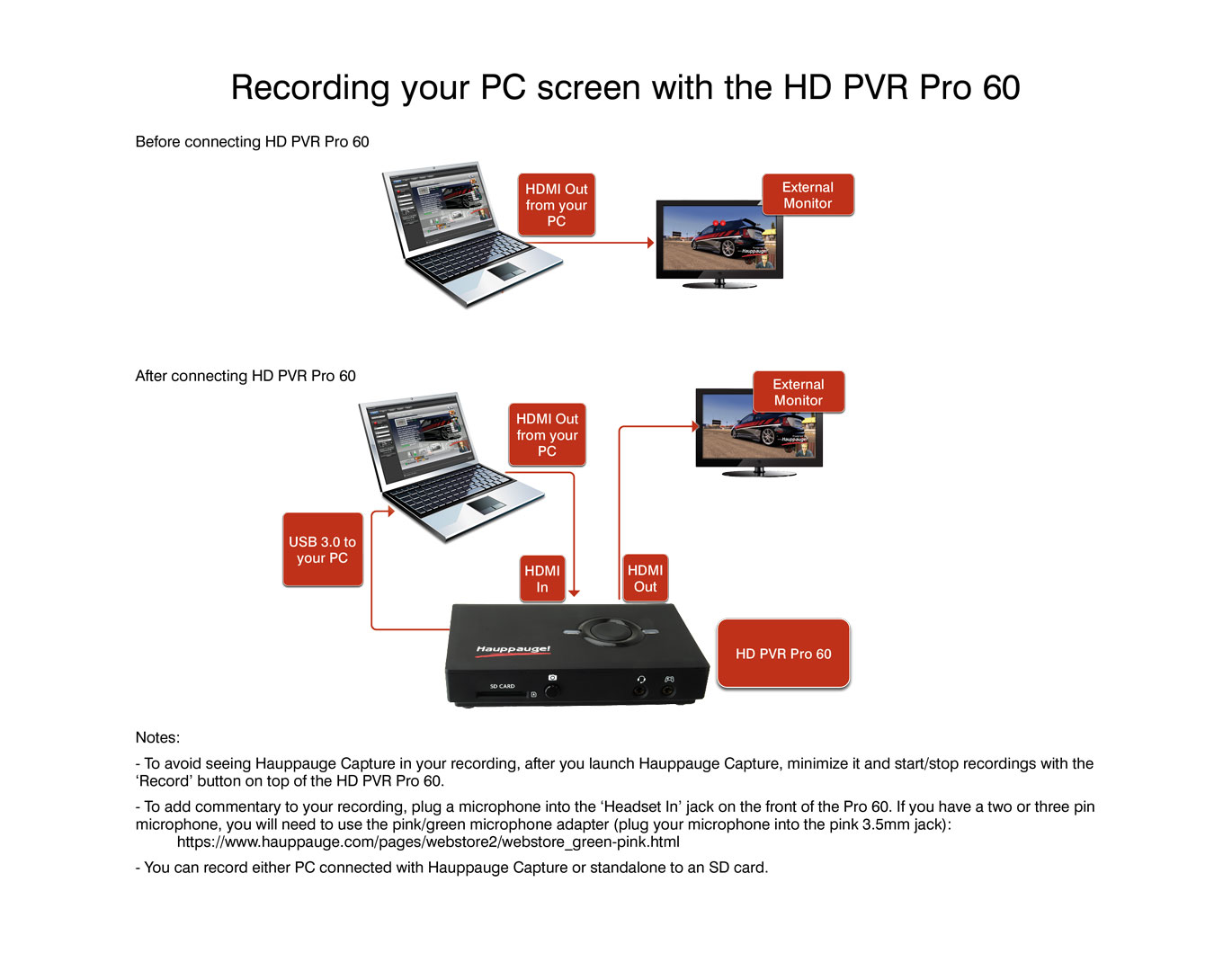
Recording a Zoom conference with the HD PVR Pro 60
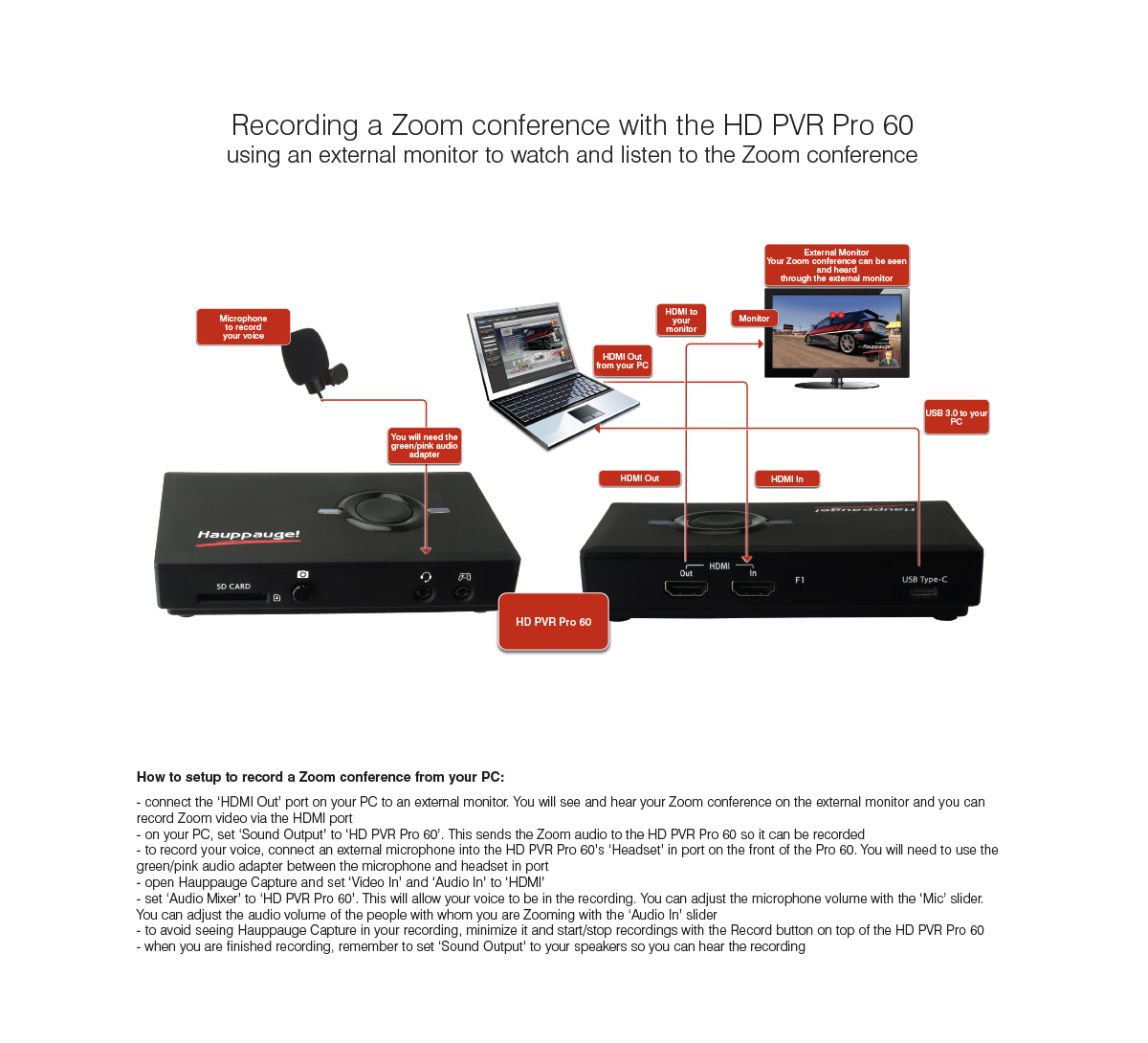
HD PVR Pro 60 Manuals
HD PVR Pro 60 Frequently Asked Questions
What format does my SD card need to be for standalone mode?
exFAT formatted SD cards can record a file as large as your SD card, while FAT32 will create a series of 4 GB files. Example: if you insert an exFAT formatted 128Gb SD card, you can record one file up to around 16 hours. If you insert a FAT32 formatted 128 GB SD card, a 16 hour recording will appear as thirty-two 4 GB files.
Note: remember to put the 'REC MODE' switch into the 'SD' position to record to the SD card. If it is in the 'PC' position, recording to the SD card is disabled.
I want to plug my headset into the HD PVR Pro 60, but not connect a controller. What will I hear in my headset?
You will hear HDMI audio (audio from whatever is plugged into the 'HDMI In' port).
On the front of the HD PVR Pro 60, there are two input ports: a Controller port and a Headset port. When you have your headset plugged into the Headset port, HDMI audio is routed to three places: over the USB bus into your PC, out the HDMI Out port to your monitor and also to the Headset port. You will hear your HDMI game audio in your headset.
I'd like to use an external microphone instead of my video camera's built-in mic when streaming with the HD PVR Pro 60.
You can plug in a microphone using the 4-pin Headset port jack on the front of the HD PVR Pro 60. When you do this, the internal audio mixer inside the HD PVR Pro 60 will mix HDMI audio with your microphone audio, and you can use the audio mixer in Hauppauge Capture to adjust the relative volume of the HDMI and microphone audio.
If you have a 4-pin headset with microphone, simply plug this into the Headset port on front of the HD PVR Pro 60.
If you have a microphone with a two or three pin jack, you need to plug a 4-pin to 2-pin audio adapter ( the pink/green audio adapter ) into the Headset port jack on the front of the HD PVR Pro 60, and then plug your microphone into the pink connector.
If you are conferencing with Zoom or Skype and want to turn off the HDMI audio (which normally comes from your camera's built-in microphone), do this:
- In Hauppauge Capture, turn the Game slider all the way to the left. This turns off audio coming from the HDMI In connector on the Pro 60.
- Set Mic: to HD PVR Pro 60 Microphone
- Plug your microphone into the 4-pin headset in port on the front of the HD PVR Pro 60
- Adjust the microphone volume using the Mic: slider in Hauppauge Capture. You should test the microphone audio to make sure the volume level is correct before you 'go live'.
What do the lights on the HD PVR Pro 60 mean when it is in stand alone mode?
- White: the Pro 60 is booting up
- Blinking red: can't read SD card (or there is something wrong with the SD card format)
- Solid red: no video or video out of range
- Solid GREEN: ready to start recording
- Blinking GREEN: recording
- Two red blinks, then GREEN: your SD card is write protected and recording cannot start. To record, turn off the copy protection button on your SD card.
- Five red blinks, then GREEN: your HDMI video source is copy protected with HDCP.
- Solid GREEN after the record button is hit: the Rec Mode switch is in the wrong position (set to PC instead of SD)
- Solid blue: internal error
What do the switches on the side of the HD PVR Pro 60 do?
On the side of the HD PVR Pro 60, there are two switches: 'REC MODE' and 'iOS REC'. The 'REC MODE' switch is used to select the mode of operation: PC connected mode (the 'PC' setting) and standalone mode (the 'CARD' setting).
The 'iOS REC' mode switch is used to control HDMI recording and passthrough. This switch is normally left in the 'ON' position. In this mode, HDMI video is passed through the HD PVR Pro 60 to the 'HDMI Out' port and HDCP copy protection is used to determine if video can or cannot be recorded. In the 'OFF' mode, HDMI video is passed through the HD PVR Pro 60 but video cannot be recorded.
Note: we recommend always leaving the iOS Rec switch in the 'ON' position.
Is there any limit to file size or time length when recording standalone to an SD card?
If you want to record one long file on the SD card, make sure you format the SD card using ExFat. If you use Fat32, the recorder will create a new recording when it hits the max file size limit of Fat32, which is 4Gbytes. The good news is that these 4GB files can be 'stitched' together in a video editor. But to avoid this, simply reformat the SD card using ExFAT.
How can I watch my recordings on my TV set?
All recordings made by the HD PVR 2, Colossus 2, HD PVR Rocket and HD PVR Pro 60 can be played back onto a TV set using any of the following methods:
- Connect your PC to the TV set via HDMI: Run an HDMI cable from your PC and plug it into your TV set. Use Hauppauge Capture, Windows Media Player or other player like VLC to play your videos to your PC screen. You should see your recording also being played back to your TV set.
- Use a media player like the Amazon FireTV box: The Amazon FireTV box has a USB port on the back where you can play any of the HD PVR recordings. Copy your recordings to a USB thumb drive, plug it into the FireTV box USB port and then you can use 'VLC' media player (available on the Amazon store as an app) to play your recordings.
- Copy your HD PVR recordings onto a USB thumb drive, and then plug the thumb drive into the TV set and play your videos: If you make a recording using any HD PVR and copy that recording to a USB thumb drive, many new Samsung and LG TV sets have a USB port on the back where you can plug the thumb drive with your recordings. As soon as you plug in the thumb drive, the Samsung TV set will recognize the thumb drive and allow you to play recordings back to your TV screen.
When I plug my game controller into the Controller port on the HD PVR Pro 60, what happens to the audio?
As soon as you plug anything into the Controller port, HDMI In audio is disabled (HDMI passthrough is continued to be passed through to the HDMI Out port) and audio to both your headset and to the USB bus now comes from the Controller port.
I am not getting any audio in my HD PVR Pro 60 recordings
Normally a video source will 'handshake' with the HD PVR Pro 60 and determine an audio format which both devices can support. But sometimes a video source has a fixed audio format to 5.1 channel audio in which case the HD PVR Pro 60 will not record audio. To fix this, you need to set your video source audio format to 'Automatic' or to manually set the audio format to stereo audio.
I am using an Xbox One X. When I connect my controller to the Controller In port on the HD PVR Pro 60, the game audio volume is too low. How can I fix this?
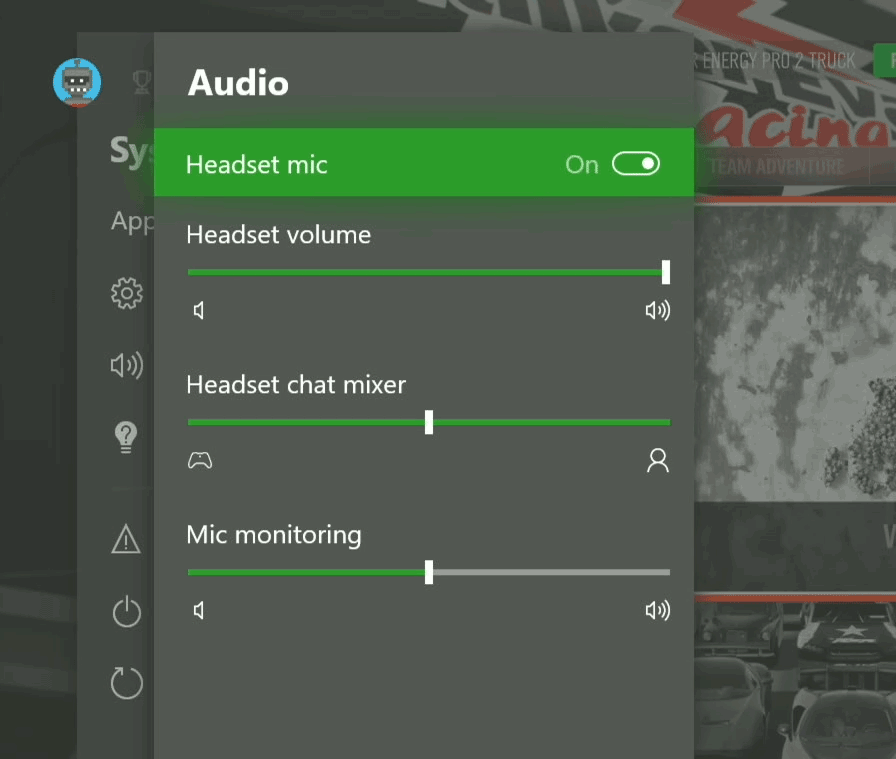
Xbox One game audio volume too low? Here's how to fix it!
Click to enlarge
On your Xbox One X with your headset connected to your Xbox controller, hit the Xbox button to go to Home.
Then go down to Settings.
Use the Left stick on your controller to go right.
Go down to Audio.
Use the A button to select Audio.
Go to Headset Volume. Increase to 100% (or less as you like). Then use the B button to go back to the main menu.
If, after making this adjustment on your Xbox One X, the headset volume is too high, you can adjust it down in Hauppauge Capture by using the Headset slider on the left side of Hauppauge Capture.
I am getting low game audio volume in my Xbox One X recordings, but my microphone audio is good. How can I fix this?
The Xbox One and Xbox One X controllers can be configured to lower the game audio volume in the Xbox One Chat mixer. We find that sometimes this knocks down the game volume too much. To fix this, on your Xbox One go to:
Settings -> Display and Sound -> Volume -> Chat Mixer
and set this to Do nothing
I'm trying to record from a Nintendo Switch, but I'm getting a 'No HDMI signal detected' message. How can I fix this?
The basic problem is that the Switches HDMI resolution is not what the HD PVR needs to sync up.
Do this:
- In the Switch settings System settings > TV output > TV resolution, change from 'Automatic' to either 720p or 1080p
- you must connect the power to the docking station before connecting the HDMI lead to the HD PVR 2
Will WinTV v10 work with the HD PVR Pro 60?
What's the maximum bit rate of my PC based recordings?
How can I record multi-player game chat with my console?
With the Xbox One and Xbox One X, game chat is only available from the Xbox One controller. To record game chat plus game audio, use the supplied 4-pin to 4-pin cable to connect from your Xbox One controller to the Controller In jack on the front of the HD PVR Pro 60. This brings game audio plus chat into the HD PVR Pro 60. Note: as soon as you plug in the 4-pin cable into the Controller In jack on the Pro 60, the HDMI audio is muted for recording (but not passthrough).
In Hauppauge Capture, you can adjust the audio volume in Hauppauge Capture with the Game slider.
How can I record record my game commentary with the HD PVR Pro 60?
The HD PVR Pro 60 is an audio mixer inside which will take the microphone from your headset, and both add it to the recording and at the same time, send it out to the Controller In jack.
To do this, simply connect your headset to the Headset In on the HD PVR Pro 60. If you want your commentary to be sent as part of multi-player chat, connect your game controller to the Controller In jack on the front of the Pro 60.
In Hauppauge Capture, you can adjust the audio volume in Hauppauge Capture with the Voice slider. You can adjust the volume of the game auio in your headset with the Headset slider.
How do I turn off HDCP on a PS4?
- On the PS4, go to Settings: from the main user interface, push up on the DualShock 4 to reach the top-level of the system’s menu, and select the toolbox labelled ‘Settings’
- Enter the System submenu: When the long list of options appears, scroll down to the icon named ‘System’ and select it
- Turn off HDCP encryption: You’ll find another long list in Settings. Scroll down to ‘Enable HDCP’ and ensure that the box to the right of the label is not ticked. It will be enabled by default, so simply click on it to disable the irritating feature. If you have any applications open, the system will ask you to close them, so make sure that you’ve saved your game before completing this last step.
How do I turn off HDCP on an Xbox One?
The following information comes from the Xbox support site
Problem: Playing premium content on your console establishes an HDCP connection with your television. Some unintended video and sound behavior may occur if you plug in a DVR or home entertainment system while the console is turned on.
To resolve this problem, try the following solutions:
- Restart your Xbox One console:
- Press the Xbox button on the console for ten seconds until the console turns off.
- Touch the Xbox button on the console again to turn it on.
- Try to play the content again.
- If your Xbox One console is in instant-on power mode:
- Go to the Home screen.
- Press the Menu button on your controller and select Settings.
- Go to Power & startup, then Power options.
- Select Power mode and then select Save Energy.
- Turn off the console by holding the Xbox button.
- Turn on the console by pressing the Xbox button, and then try to play the content again.
What types of video sources can I record?
The HD PVR Pro 60 can record 4K (down converted to 1080p60) or 1080p60 HDMI video sources without HDCP. Common examples: PS4 Pro (4K), Xbox One X (4K), Xbox One (1080p60), PS4 (1080p60), WiiU (1080p60), Xbox 360 (1080p60), PC Graphics card (normally 1080p60).
Using HDMI video, what is the highest Resolution/Frame Rate I can Capture with the HD PVR Pro 60?
The HD PVR Pro 60 can record up to 1080p at 60 frames per second. For 4K video sources, a built-in downscaler converts 4K to 1080p60.
Does the HD PVR Pro 60 have lag-free pass through?
Yes, the HD PVR Pro 60 has a no delay pass-thru for 4K and 1080p video sources, so you can see your game on your TV set and at the same time, record your game play.
What is the button on the top of this device used for?
The button is used to start and stop recordings.
Does the HD PVR Pro 60 come with a power supply?
No, the HD PVR Pro 60 is powered by the USB 3.0 port on your PC. If you are trying to record standalone, you can use a standard USB power adapter as long as it is rated at 5v at 1 amp.
Can I use the HD PVR Pro 60 to Stream?
The HD PVR Pro 60 is compatible with both OBS and XSplit for streaming.
Hauppauge is currently working on a version of StreamEez to run with the HD PVR Pro 60.