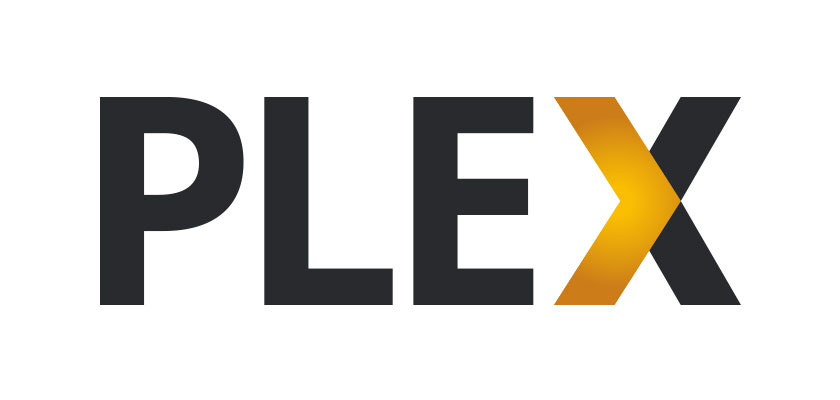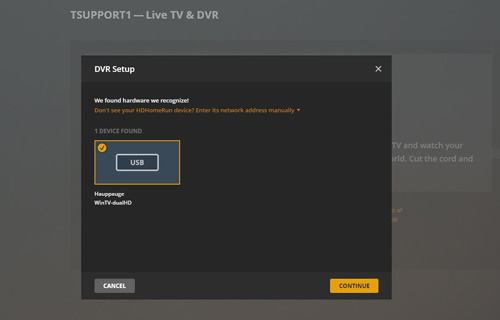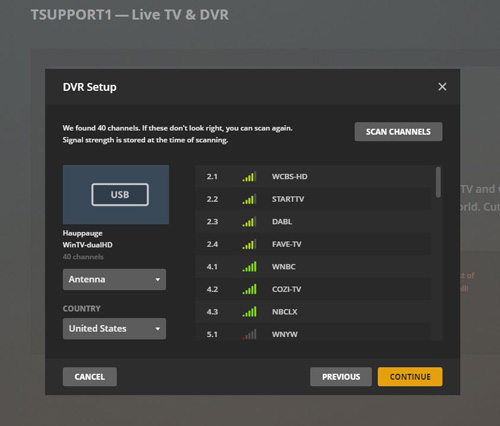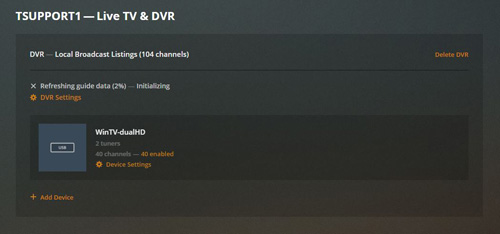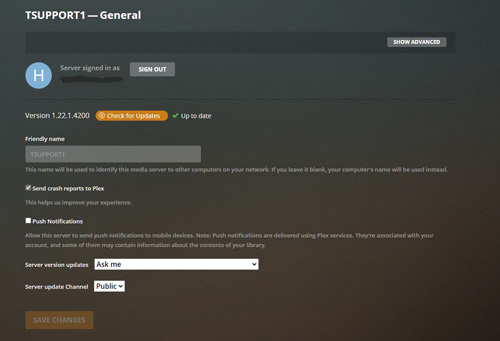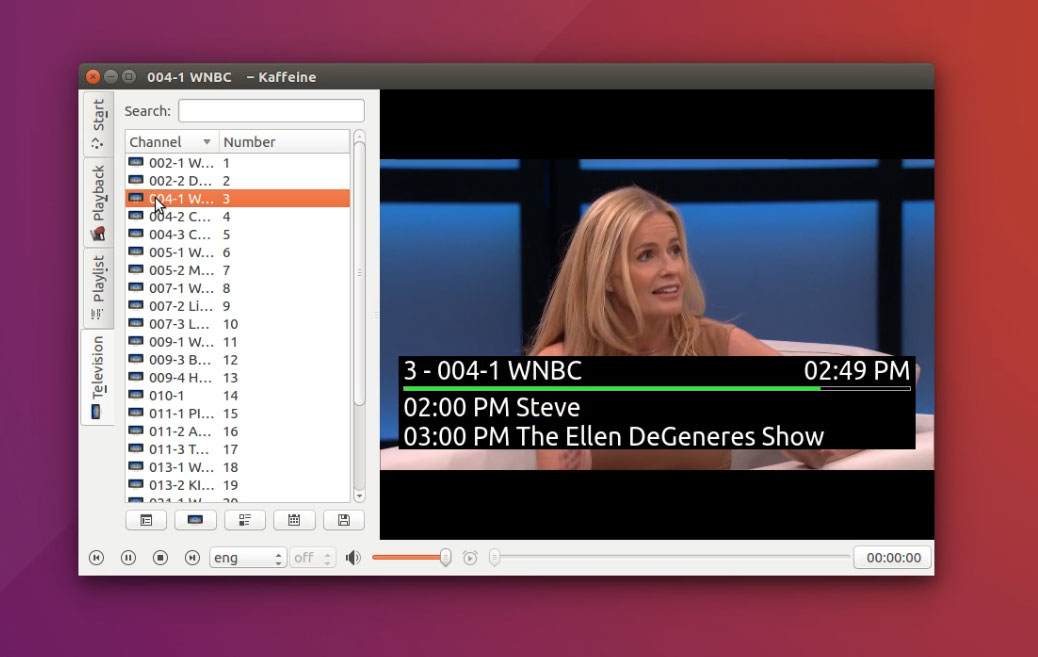- Ubuntu install with PPA
- Plex and Hauppauge Tuners
- NVidia Shield and Hauppauge Tuners
- TV Tuner Firmware
- TV tuners for NAS
- TV for Raspberry Pi
- LibreELEC
- HD PVR 2 / Colossus 2
- Android Live Channels
- Kaffeine TV
- Linux videos
TV tuner install on Ubuntu with PPA
A note on which Hauppauge tuners you should use with the Ubuntu PPA
While the latest Impish version of Ubuntu includes pre-configured support for Hauppauge North America TV tuners, Hauppauge still recommends the use of the PPA with Ubuntu to make sure changes to the Linux Media Tree, which include bug fixes, are correctly incorporated into your Ubuntu system.
In addition, if you are using one of the Hauppauge DVB TV tuners (DVB-T2, DVB-T, DVB-C and DVB-S tuners), our PPA is required in order to add the necessary firmware to enable DVB TV reception in Ubuntu.
PPA makes it easy to install Hauppauge TV tuners with Ubuntu. PPA's are the only way to ensure you get the latest fully updated Hauppauge drivers, no matter which Ubuntu you are running. Hauppauge's engineering team developed and maintains the PPA for our TV tuners.
Hauppauge's PPA has support for the following models of Hauppauge TV tuners
- WinTV-HVR-955Q, WinTV-HVR-935C and WinTV-HVR-975 (including analog TV)
- WinTV-dualHD (all models, both tuners)
- WinTV-quadHD (both PCIe and USB models)
- WinTV-soloHD (DVB T/T2/C)
- WinTV-HVR-1255 and WinTV-HVR-1265 (including analog TV)
- ImpactVCBe video capture (PCIe)
- USB-Live2 video capture (USB)
- Starburst 2 satellite TV receiver
- PCTV 292e triple mode TV receiver
- PCTV 461e Satellite TV receiver (both old and new models)
- WinTV-NOVA-S2 Satellite TV receiver
PPA supported Linux versions
The Hauppauge PPA supports Ubuntu versions (on Ubuntu desktop and server with 64-bit Intel and AMD processors):
- 21.10 Impish with kernel 5.13
- 20.04 Focal with kernel 5.4
- 19.10 Eoan with kernel 5.3
- 18.04 Bionic HWE with kernel 5.3
- 16.04 Xenial HWE with kernel 4.15
- 16.04 Xenial with kernel 4.4
- 14.04 Trusty with kernel 4.4
PPA installation video with Ubuntu
click to enlarge
For other versions of Linux, you can install the Hauppauge drivers manually. Most Linux kernels after 4.0 include the Hauppauge drivers, but they need to be added manually.
For Linux versions other than Ubuntu, please check your kernel's community on how to install the Hauppauge drivers. Example: Fedora 33 includes driver support for the Hauppauge WinTV-dualHD.
PPA installation instructions for Hauppauge TV tuner drivers on Ubuntu
Open Terminal in Ubuntu The easiest way to open terminal is to right click on desktop and select Open Terminal. You can also click Ctrl+Alt+T on your keyboard.
In Terminal, type the following or copy and paste the following lines, one by one, then click enter.
First, determine the version of Ubuntu you are running
To do this, run this command:
dpkg -l | grep linux-image-generic-hwe
If a line is displayed beginning with "ii", then you are running the HWE version of Ubuntu. You will need to know if you are running HWE this in a moment when you install the mediatree.
Download the PPA
sudo add-apt-repository ppa:b-rad/kernel+mediatree+hauppauge
After this first line, click enter when prompted to add this PPA.
sudo apt-get update
Install the media tree
If you are running an HWE version of Ubuntu, use this command:
sudo apt-get install linux-hwe-mediatree
If you are NOT running HWE, use this command:
sudo apt-get install linux-mediatree
Firmware Install
At this point, you also need to install TV firmware if you are using one of the following TV tuners (most North American TV tuners do NOT need firmware to be loaded, so this mainly applies to European/ANZ tuners):
- a Hauppauge DVB TV tuner in Europe, Australia or New Zealand (example: WinTV-soloHD, WinTV-dualHD, WinTV-quadHD, WinTV-HVR-5525, Starburst 2, etc.)
- 461e or WinTV-NOVA-S2
- WinTV-quadHD USB for North America
To download and install Hauppauge TV tuner firmware, run this command:
sudo apt-get install linux-firmware-hauppauge
Close Terminal and restart your computer.
You can now connect your Hauppauge WinTV TV tuner to your computer and it should be available for use by your Linux TV watching application.
Notes:
GIT
If you'd like to see the latest directions from the GIT repository, click here
Plex and Hauppauge TV tuners
This support is for Plex running under Ubuntu
Please note: the Plex Media Server Snap package under Ubuntu 20.04 or later will not detect TV tuners
If you use the Ubuntu Software installer to install Plex Media Server, the Snap package is the default method for Ubuntu 20.04 and newer. But when using the Snap package, the Plex Media Server Snap package will not detect TV tuners.
Instead of the Snap package, install the Plex Media Server using the .deb file from their website here:
https://www.plex.tv/media-server-downloads/#plex-media-server
On the Plex site, select 'Linux' and then under 'Choose Distribution', select your distro, download and select the correct DEB package to your downloads folder or your preferred path.
Navigate to that path and in terminal run the following command replacing the plexfile.deb with the exact file you downloaded.
$ sudo dpkg –i plexfile.deb
We recently made a video how to identify if Plex Media Server is installed as a Snap package: https://youtu.be/kPCX2hBQJ-4
Click here to see which Ubuntu versions are currently supported with the Hauppauge PPA
nVidia Shield and Plex with the Hauppauge WinTV-dualHD
You can use the Hauppauge WinTV-dualHD (North America, Europe, Australia and New Zealand) on the nVidia Shield for live TV in Plex. You will need the latest version of nVidia Shield firmware (5.2 or later).
Setting up Plex TV with a Hauppauge TV tuner on the NVidia Shield
Here are some instructions from the nVidia blog
Here are some ideas on cord cutting from the nVidia blog.
The Hauppauge PPA for Ubuntu
Hauppauge has created a PPA to simplify adding TV tuner drivers into Ubuntu for use with Plex. The current Hauppauge PPA has support for the following tuners:
- WinTV-HVR-955Q for North America: single tuner
- WinTV-soloHD for Europe/Australia/New Zealand: single tuner
- WinTV-dualHD for North America, Europe and Australia/New Zealand: dual tuner
- WinTV-quadHD for North America, Europe and Australia/New Zealand: quad tuner
Note: if you are using one of the following DVB TV tuners (or the new WinTV-quadHD USB in North America), you need to add firmware:
- a Hauppauge DVB TV tuner in Europe, Australia or New Zealand (example: WinTV-soloHD, WinTV-dualHD, WinTV-quadHD, WinTV-HVR-5525, Starburst 2, etc.)
- 461e or WinTV-NOVA-S2
- WinTV-quadHD USB for North America
To install Hauppauge TV tuner firmware on your Linux system, click here to see instructions.
Screen shots of Plex with a Hauppauge TV tuner (WinTV-dualHD)
Questions?
If you have any questions, you can contact Hauppauge support at: techsupport@hauppauge.com
Nvidia Shield with Hauppauge TV Tuners
Some notes on using Hauppauge TV tuners with the Nvidia Shield
The Nvidia Shield comes with Hauppauge drivers preinstalled for the following tuners:
WinTV-dualHD (North America and Europe)
WinTV-HVR-955Q (North America)
For these tuners, all you need to do is plug in the Hauppauge tuner, open the Plex or Live Channels application and scan for channels. If you have video on a channel but no audio, please see the note below.
There are two standard Shield applications which can be used to watch live TV with Hauppauge TV tuners: Plex and Live Channels. Plex will work in both North America and Europe, Australia and New Zealand. Live Channels is for North America only.
Note: if you are getting TV video but no audio with Live Channels, most likely your video monitor is missing an AC3 decoder. With Live Channels, you need to have a video monitor connected to your Android system which has an AC3 decoder built in. Unlike Plex (which decodes AC3 and turns it into two channel audio if needed), Live Channels does not decode the AC3. If you are using a video monitor which does not support AC3 surround sound audio, you can use a sound bar (which normally have AC3 decoders built in).
Nvidia Shield and Plex with the Hauppauge WinTV-dualHD
You can use the Hauppauge WinTV-dualHD (North America, Europe, Australia and New Zealand) on the nVidia Shield for live TV in Plex. You will need the latest version of nVidia Shield firmware (5.2 or later).
Setting up Plex TV with a Hauppauge TV tuner on the NVidia Shield
Here are some instructions from the nVidia blog
Here are some ideas on cord cutting from the nVidia blog.
Installation videos
If you have any questions on the Shield with Hauppauge TV tuners, you can contact Hauppauge support at: techsupport@hauppauge.com
Firmware for Hauppauge TV tuners
Most Hauppauge North America TV tuners have firmware built into the TV tuner receiver chips, so no extra firmware is needed under Linux: you just need to configure the Hauppauge Linux driver into your Linux system.
But European and Australia/New Zealand TV tuners need to have firmware downloaded into a /firmware directory on your Linux system.
Below are instructions to do this
Firmware download and install on your Linux computer:
Note: this firmware is for most Hauppauge European/ANZ products including the WinTV-soloHD, WinTV-dualHD, WinTV-HVR-5525 (satellite and DVB-C/T/T2) and the 461e/WinTV-NOVA-S2.
sudo add-apt-repository ppa:b-rad/kernel+mediatree+hauppauge
sudo apt-get install linux-firmware-hauppauge
NAS Support for Hauppauge TV tuners
Some NAS drives have support for Hauppauge TV tuners. While currently the WD NAS has the best Hauppauge TV tuner support, coming is support for Synology and the QNAP TS-235.
WD NAD drives
Instructions:
- Plug your Hauppauge WinTV-dualHD, WinTV-HVR-955Q or WinTV-HVR-935C into the back of a WD NAS drive (see list below for tested drives).
- Go to the WD app store and install "TV/Media Device Drivers" on the WD NAS.
- You will need to install the Plex server, Emby or TVHeadend on the NAS drive too.
- On your client computer (examples: Windows PC, AppleTV, AndroidTV, Roku), you will need a TV watching application. If you have installed the Plex server on the NAS, you can use Plex on your Windows or Linux computer which is networked to the WD NAS drive.
Tested WD NAS drives
- WD PR2100/PR4100/EX2100/EX4100/EX2Ultra
Raspberry Pi Support for Hauppauge TV tuners
Hauppauge technical support has been testing with the Raspberry Pi 3 and 4, which work "out of the box" with Raspbian OS 4.19 or later with these Hauppauge TV tuners: WinTV-soloHD (Europe/ANZ), WinTV-dualHD (North America and Europe), WinTV-HVR-955Q (North America) and the 461e/WinTV-Nova-S2.
Raspian OS
Here is a video showing the installation of the
WinTV-dualHD on a Raspberry Pi 4
Click to play video
The WinTV-dualHD drivers come with the latest Raspbian OS, so all you need to do is plug your WinTV-dualHD into your RPi 3 or 4, install a TV application like Kaffeine, connect an antenna and scan for channels.
Firmware is needed for some Hauppauge TV tuners
All Hauppauge European DVB tuners need additional firmware to be install in a folder on your Raspberry Pi. Here are the command lines to add Hauppauge firmware for those tuners which need it. You can load the firmware at any time, but it needs to be installed before you use the TV tuner.
Firmware install instructions for the WinTV-dualHD and WinTV-soloHD (European or Australia/New Zealand DVB)
# Move to the tmp directory
$ cd /tmp
# Download the SI2168 firmware version B40
wget https://www.hauppauge.com/linux/dvb-demod-si2168-b40-01.fw
# Download the SI2168 firmware version D60
wget https://github.com/LibreELEC/dvb-firmware/raw/master/firmware/dvb-demod-si2168-d60-01.fw
# verify first couple and last couple chars match b267...8f6e
md5sum dvb-demod-si2168-b40-01.fw
# copy the firmware to the /lib/firmware directory
sudo cp dvb-demod-si2168-b40-01.fw /lib/firmware
sudo cp dvb-demod-si2168-d60-01.fw /lib/firmware
Use the WinTV-NOVA-S2 or PCTV 461e
(new and old models) Satellite TV receiver with your Raspberry Pi
Here is a video on how to install the drivers and how to use the 461e with Kaffeine to watch satellite TV.
Click to play video
Firmware install instructions for the WinTV-Nova-S2 or 461e (revision B7H9/B8H9 and revision revision B6H9 or earlier):
# Get both 3103 and 3103b firmware
sudo su
cd /lib/firmware
wget https://github.com/OpenELEC/dvb-firmware/blob/master/firmware/dvb-demod-m88ds3103.fw?raw=true # 3103 (non-b) firmware
wget https://www.hauppauge.com/linux/dvb-demod-m88ds3103b.fw # 3103b firmware
Firmware install instructions for the WinTV-HVR-5525 (PCI-e, Analog, DVB-C, DVB-S/S2, DVB-T/T2):
cd /tmp
# Download the SI2168 firmware version B40
wget https://www.hauppauge.com/linux/dvb-demod-si2168-b40-01.fw
# Download the SI2168 firmware version D60
wget https://github.com/LibreELEC/dvb-firmware/raw/master/firmware/dvb-demod-si2168-d60-01.fw
md5sum dvb-demod-si2168-b40-01.fw # verify first couple and last couple chars match b267...8f6e
# copy the firmware to the /lib/firmware directory
sudo cp dvb-demod-si2168-b40-01.fw /lib/firmware
sudo cp dvb-demod-si2168-d60-01.fw /lib/firmware
# get the RS6000 firmware
wget https://github.com/OpenELEC/dvb-firmware/raw/master/firmware/dvb-demod-m88rs6000.fw
md5sum dvb-demod-m88rs6000.fw # verify first couple and last couple chars match m88rs6000
# copy the firmware to the /lib/firmware directory
sudo mv dvb-demod-m88rs6000.fw /lib/firmware
Firmware install instructions for Starburst 2 (PCI-e, DVB-S/S2)
Note: "Starburst 2" (model 150300 or 150310) is a digital satellite (DVB-S / DVB-S2) PCI-e TV tuner. Its DVB-S/DVB-S2 tuner is identical to the satellite tuner part on the WinTV-HVR-5525. While the WinTV-HVR-5525 is fully supported since Linux kernel 4.1, Starburst 2 is not detected "out of the box". But making it work is easy. By adding a configuration file cx23885.conf, the linux kernel treats the card as a WinTV-HVR-5525. Tested in kernel 4.13.0-21-generic.
The steps:
- 1. Install firmware file dvb-demod-m88rs6000.fw
- 2. In directory /etc/modprobe.d/ create the file cx23885.conf with this content: options cx23885 card=52
- 3. Reboot
Open a terminal window and enter the following commands (example for Ubuntu Linux):
sudo su
cd /lib/firmware
wget https://github.com/OpenELEC/dvb-firmware/raw/master/firmware/dvb-demod-m88rs6000.fw
cd /etc/modprobe.d
echo "options cx23885 card=52" > cx23885.conf
Then reboot the system.
Firmware install instructions for the WinTV-HVR-1950
cd /tmp
wget https://www.hauppauge.com/linux/firmware_1900.fw
md5sum firmware_1900.fw # verify first couple and last couple chars
sudo cp firmware_1900.fw /lib/firmware # copy the firmware to the /lib/firmware directory
OpenElec/LibreELEC
Note: OpenElec is no longer being supported. The alternative is LibreELEC
The current version of OpenELEC 6.0.1 Kernel also has support out of the box for the WinTV-dualHD (both North America and European versions) plus the WinTV-HVR-955Q.
All Hauppauge drivers and firmware are included as part of the OpenElec distribution, so you don't need to add the firmware. Just plug your Hauppauge TV tuner into a USB port and fire up OpenElec.
OpenElec also includes Kodi, which you can use as your TV viewer.
OpenELEC can be downloaded from http://openelec.tv/get-openelec
Please check the OpenELEC community on how to install and run an operating system on the Raspberry Pi.
All you need to do is connect the HVR-955Q to a USB port on the Raspberry Pi.
The firmware is already included in OpenElec. Nothing else needs to be done to get the WinTV-dualHD (both North America and European versions) and the WinTV-HVR-955Q detected in OpenElec.
Running the HD PVR 2 under Ubuntu
System requirements
- Ubuntu 12 or higher
- gcc >= 4.6
- build-essential
Tested on Ubuntu 14.04.2 LTS, Ubuntu 14.04.3 LTS, Ubuntu 16.04 LTS 32/64bit and Ubuntu 21.01 64bit.
Ubuntu installation instructions for the HD PVR 2
Click here for the step by step instructions
Note: Please check on the bottom of your HD PVR 2 for the 6 digit 157xxx model number. Download the correct package for your model below.
Click here for the HD PVR 2 model 157210 Linux drivers
Click here for the HD PVR 2 model 157220 Linux drivers
Click here for the HD PVR 2 model 157221 Linux drivers
Click here for the HD PVR 2 model 157222 Linux drivers
Click here for the HD PVR 2 model 157310 Linux drivers
Click here for the HD PVR 2 model 157320 Linux drivers
Click here for the HD PVR 2 model 157321 Linux drivers
Linux for Colossus 2
Linux support for Colossus 2 is through a user mode application. You can get the application from the link below.
Click here for the step by step instructions
Download the Linux Colossus 2 application:
Click here for the Colossus 2 Linux application
MythTV and the Colossus 2
John Poet has created Colossus 2 support for MythTV, including AC3 audio support:
https://github.com/jpoet/HauppaugeUSB
Pal from Snap.TV has forked the MythTV Colossus 2 support and has added support for analog PAL composite video.
Android Live Channels
We have tested with Live Channels version 1.14.012
Supported Hauppauge TV tuners include the WinTV-HVR-955Q and the WinTV-dualHD for North America. At this time, there are no DVB TV tuners supported in Live Channels.
Here is an installation video for Live Channels
Note: if you are getting TV video but no audio with Live Channels, most likely your video monitor is missing an AC3 decoder. With Live Channels, you need to have a video monitor connected to your Android system which has an AC3 decoder built in. Unlike Plex (which decodes AC3 and turns it into two channel audio if needed), Live Channels does not decode the AC3. If you are using a video monitor which does not support AC3 surround sound audio, you can use a sound bar (which normally have AC3 decoders built in).
Kaffeine TV application for Linux
Use Kaffeine to watch live TV on your Linux system with a Hauppauge WinTV TV tuner